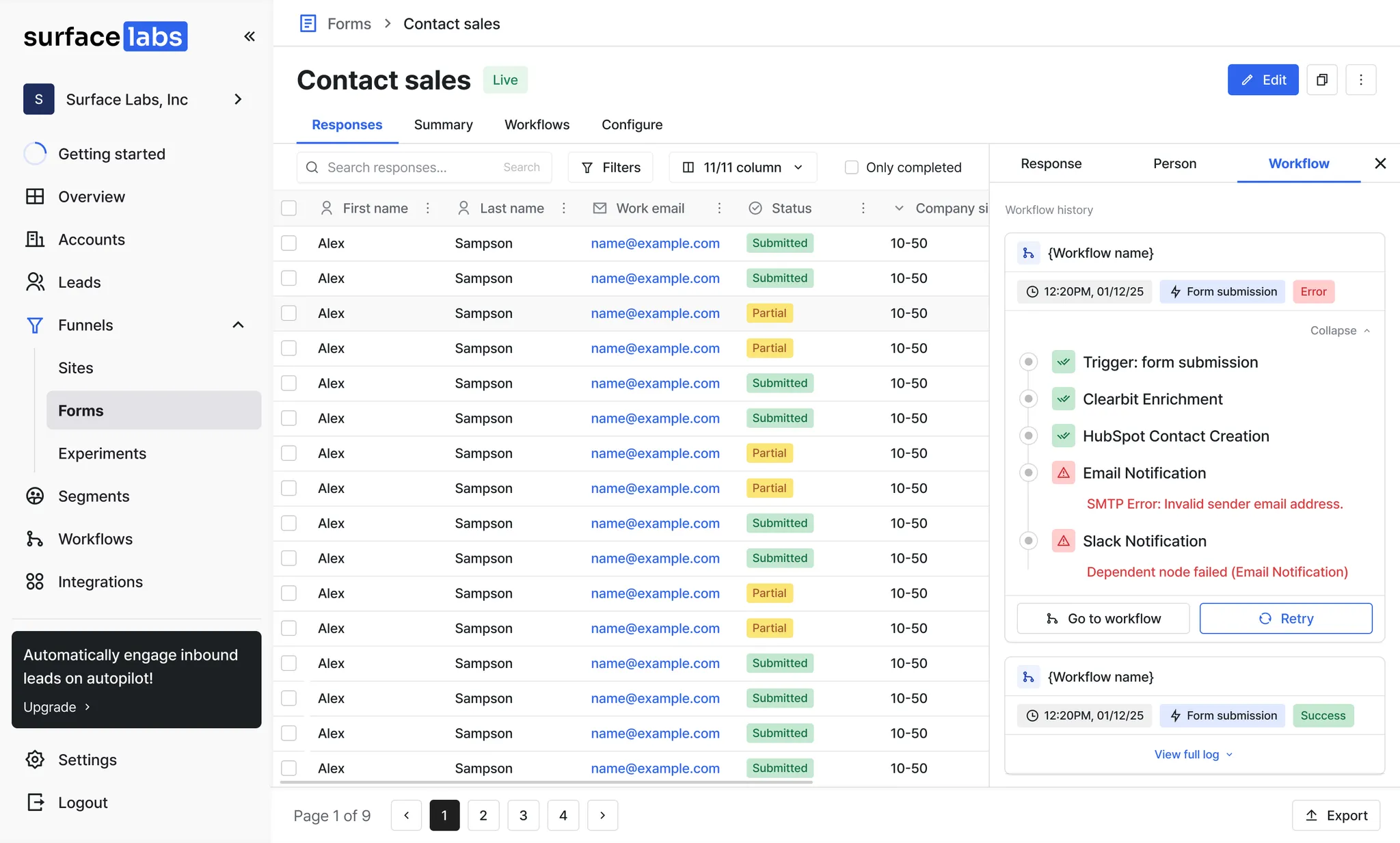Skip to main contentThe Responses Table in Surface Forms is your central hub for managing all form submissions. It helps you search, filter, and export responses while giving you deep visibility into every lead through the Lead Sidebar.
Advanced Filtering & Searching
Use the search bar, filters and sort to quickly find responses by name, email, company, or any form field.
This makes it easy to narrow down to exactly the leads you want to view or export.
Partial vs. Completed Responses
- Completed Responses (green) → The user fully submitted the form.
- Partial Responses (yellow) → The user started the form but did not complete it.
Exporting Responses
- Export all responses (completed + partial) into a CSV file.
- Exports respect your applied filters — so you can, for example, download only completed leads.
Clicking any response in the table opens the Lead Sidebar, which gives you a 360° view of that lead.
1. Response Tab
- Shows the detailed information the lead submitted through the form.
- Includes all captured fields like First Name, Last Name, Email, Company, and other form fields.
2. Person Tab
- Provides enriched context about the lead:
- IP address
- Country / Geo-location
- Referrer URL (where they came from)
- Window URL (page where the form was filled)
- Origin (domain source)
3. Workflow Tab
- Displays the workflow history triggered by this response.
- Includes:
- Executed steps (e.g., Slack Notification, HubSpot Sync)
- Status logs (success/failure per step)
- Error details (for failed runs)
With the Responses Table + Lead Sidebar, you can move seamlessly from a high-level view of all submissions to a deep-dive into each individual lead’s journey and automation history.