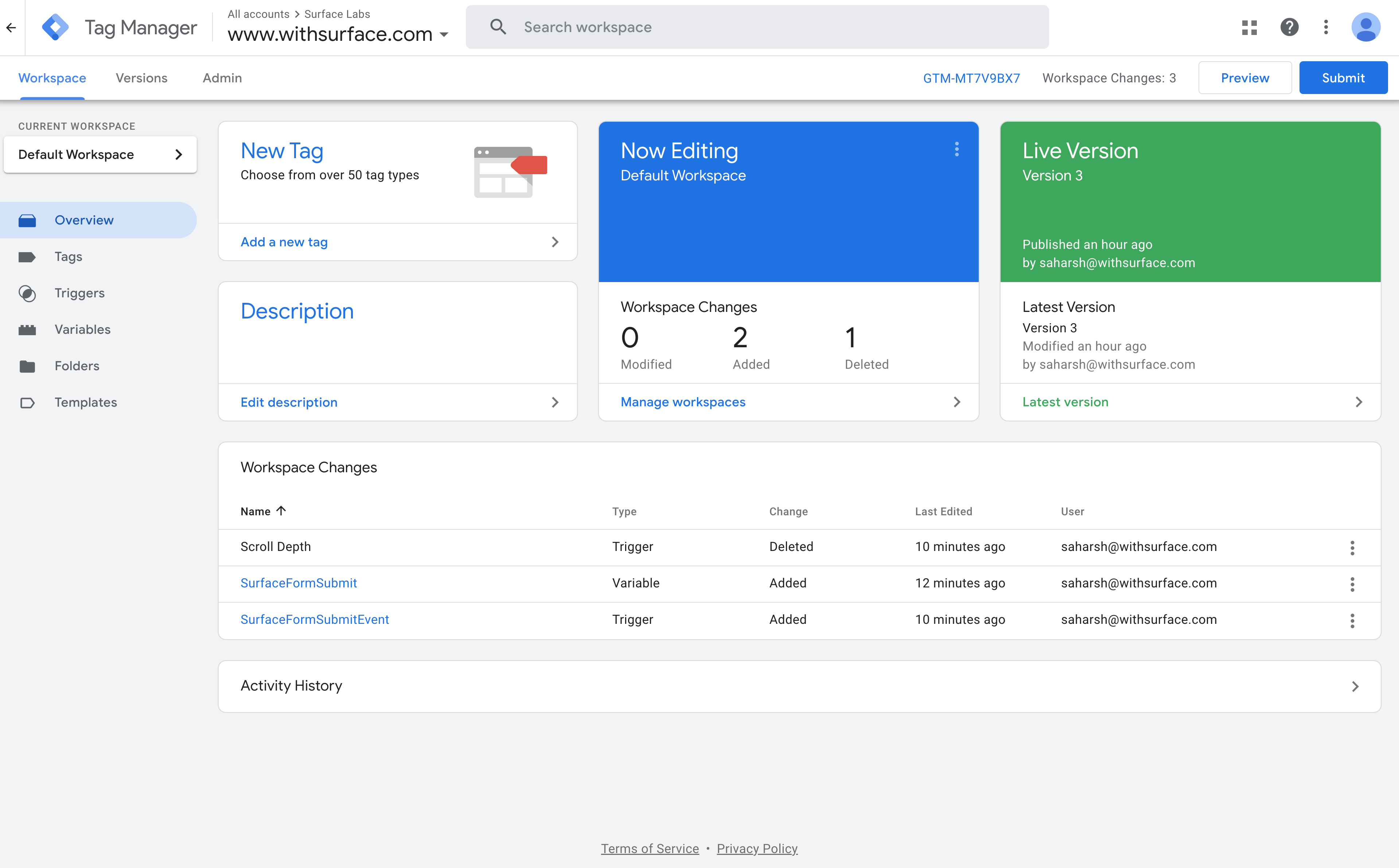Surface Forms can push key events to your website’s data layer, making it easy to track user interactions and conversions in Google Tag Manager (GTM).
Surface Forms push three key events to the data layer:
| Event Name | When Fired | Metadata |
|---|
SurfaceFormStarted | When the form is started | (None) |
SurfaceFormStepSubmitted | When a step is submitted (e.g., email entered) | emailProvided, meetingBooked , url and urlParams |
SurfaceFormSubmitEvent | When the entire form is submitted | (None) |
1. Set Up Data Layer Variables in GTM
To capture metadata from SurfaceFormStepSubmitted, create the following Data Layer Variables in GTM:
| Variable Name | Variable Type | Data Layer Variable Name |
|---|
| dlv - emailProvided | Data Layer Variable | emailProvided |
| dlv - meetingBooked | Data Layer Variable | meetingBooked |
| dlv - urlParam | Data Layer Variable (Object) | urlParam |
| dlv - url | Data Layer Variable | url |
-
In GTM, go to Variables.
-
Click New → Choose Data Layer Variable.
-
Enter the exact name (e.g.,
dlv - emailProvided) and set the Data Layer Variable Name to emailProvided. Make sure to capitalize the p in emailProvided !
-
Repeat for
meetingBooked, url and urlParams.
urlParams is an object, we need to use dot notation e.g. {{ urlParams.medium }} to get the data.
2. Create Triggers Based on Events
You can now setup triggers that can reference the variables we just created.
| Trigger Name | Trigger Type | Event Name | Additional Condition |
|---|
| Trigger - Email Submitted | Custom Event | SurfaceFormStepSubmitted | dlv - emailProvided equals true |
| Trigger - Meeting Booked | Custom Event | SurfaceFormStepSubmitted | dlv - meetingBooked equals true |
| Trigger - URL | Custom Event | SurfaceFormStepSubmitted | Any |
| Trigger - urlParam | Custom Event | SurfaceFormStepSubmitted | Any |
| Tag Name | Conversion Action (in Ads) | Firing Trigger |
|---|
| GAds - Form Started | Form Started | Trigger - Form Started |
| GAds - Email Submitted | Email Submitted | Trigger - Email Submitted |
| GAds - Meeting Booked | Meeting Booked | Trigger - Meeting Booked |
| GAds - Form Completed | Form Completed | Trigger - Form Completed |
Tip: Make sure your Google Ads account has conversion actions that match these names or your chosen naming convention.
Need Help?
If you have questions or need support, reach out to us at [email protected].