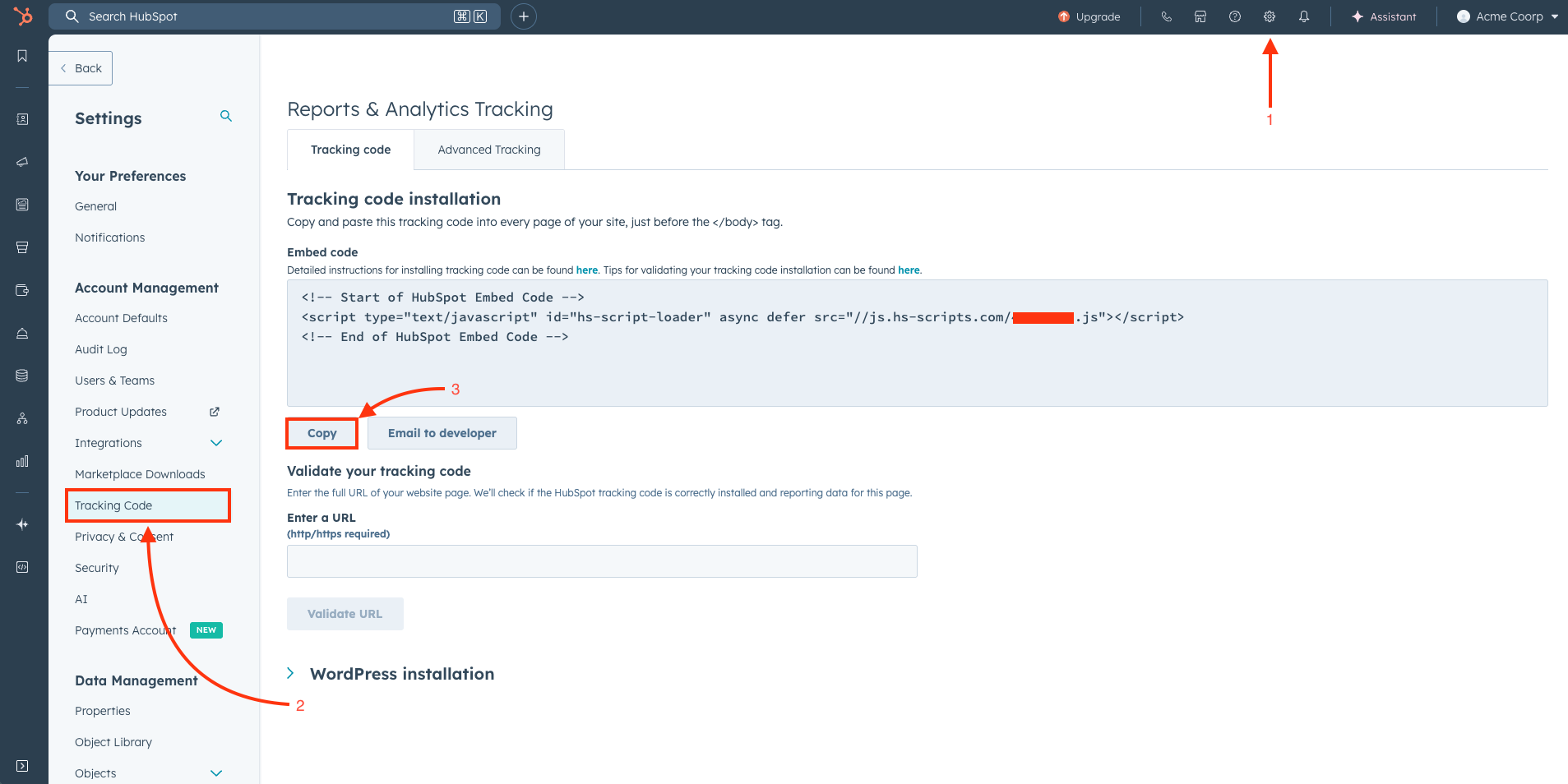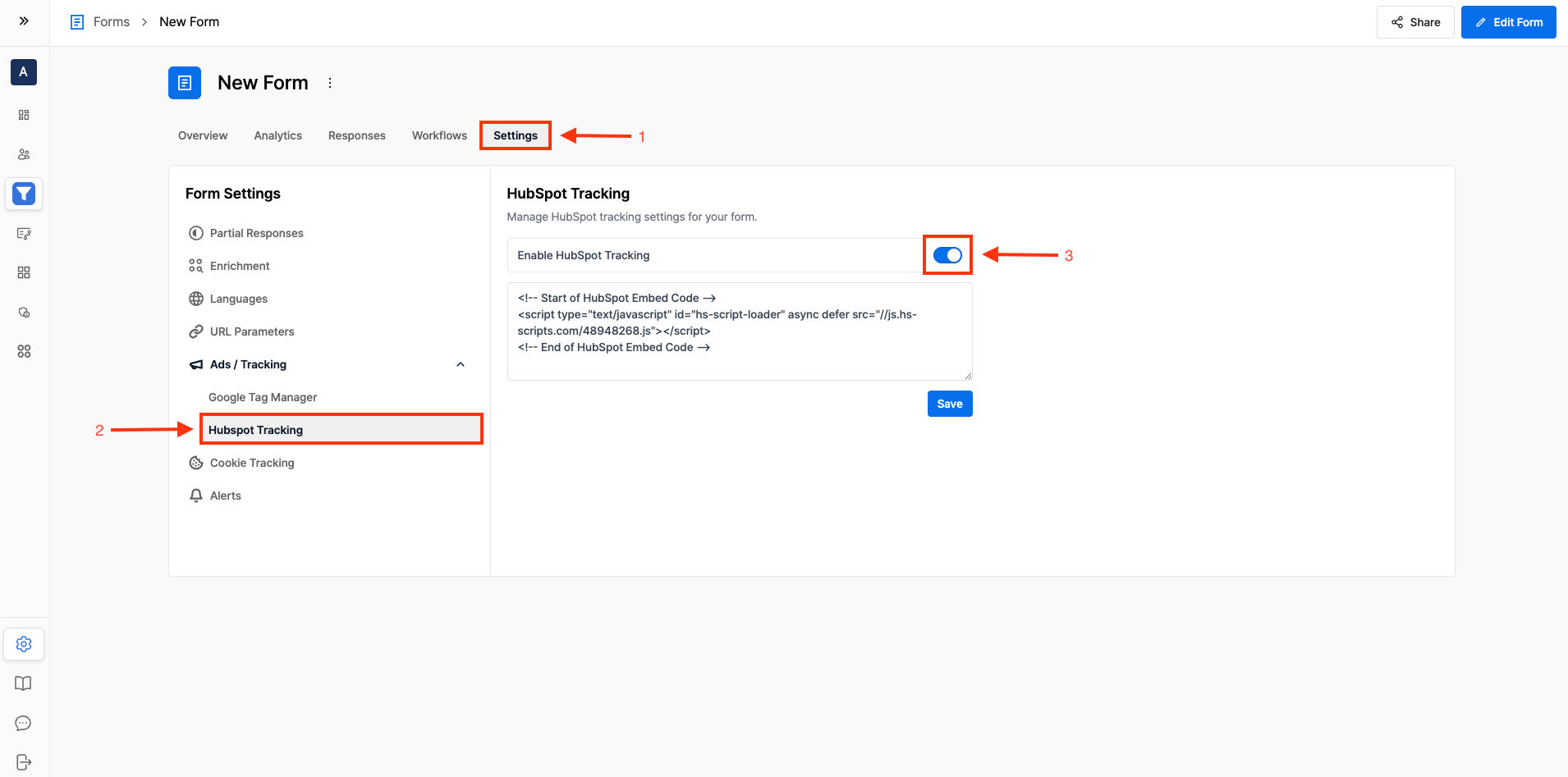Skip to main contentStep 1: Get the HubSpot Tracking Script
-
Navigate to HubSpot Settings
- In your HubSpot account, click the settings icon (⚙️) in the top navigation bar
-
Access Tracking Code
- In the left sidebar, look for Account Management
- Click on Tracking Code under the Account Management section
-
Copy the Tracking Code
- You’ll see your HubSpot tracking code displayed in a text box
- Copy the entire tracking script code
-
Open Form Settings
- Go to your Surface form dashboard
- Navigate to the form you want to add HubSpot tracking to
- Click on Settings
-
Find HubSpot Tracking Option
- In the form settings, look for Ads / Tracking section
- Click on HubSpot Tracking
-
Enable and Configure Tracking
- Toggle the Enable HubSpot tracking switch to turn it on
- Paste the HubSpot tracking script you copied in Step 1 into the script field below
- Click Save to apply the changes