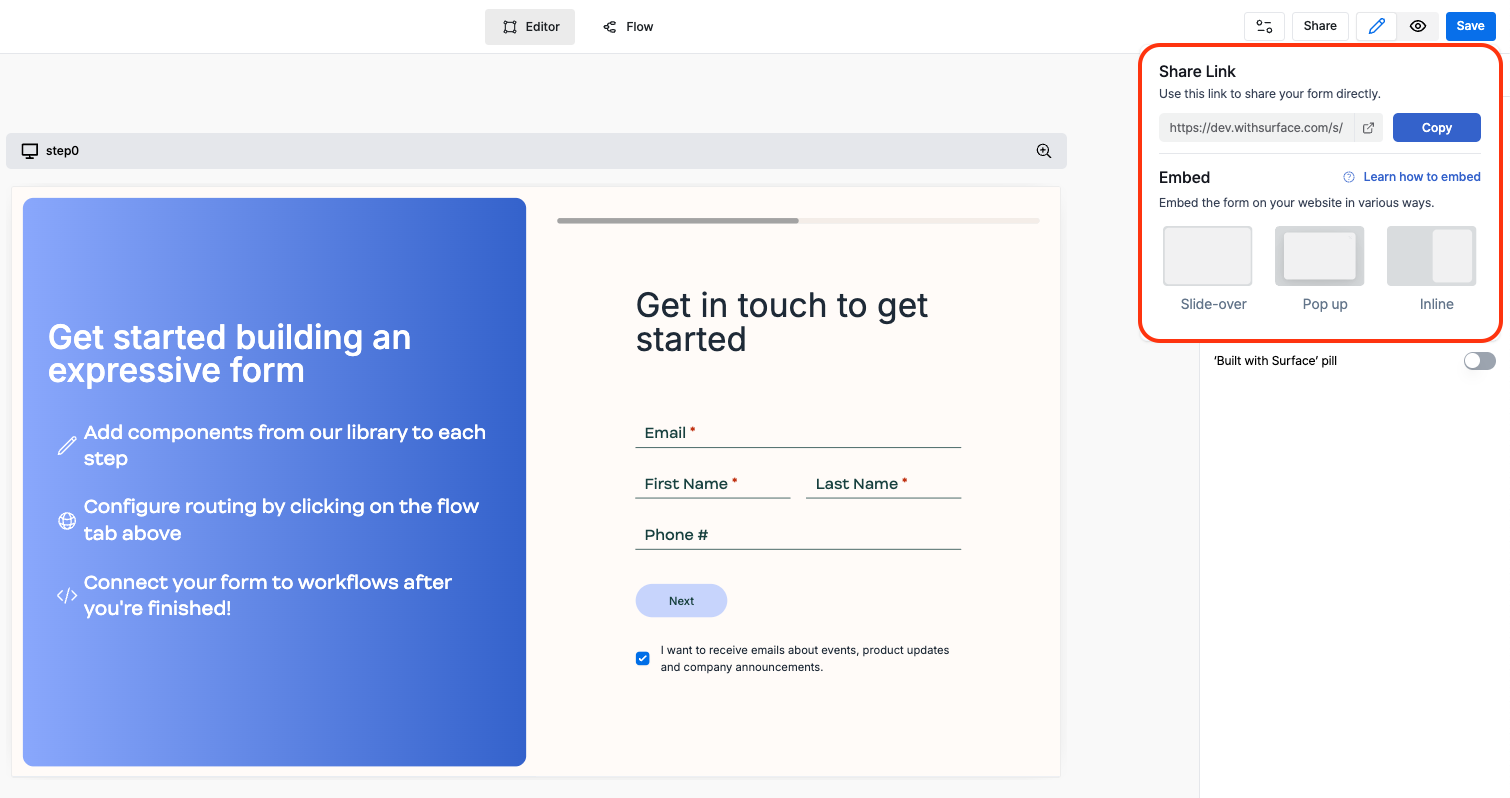1. Login to Surface Labs
Navigate to the Surface Dashboard and log in with your credentials.2. Create a New Form
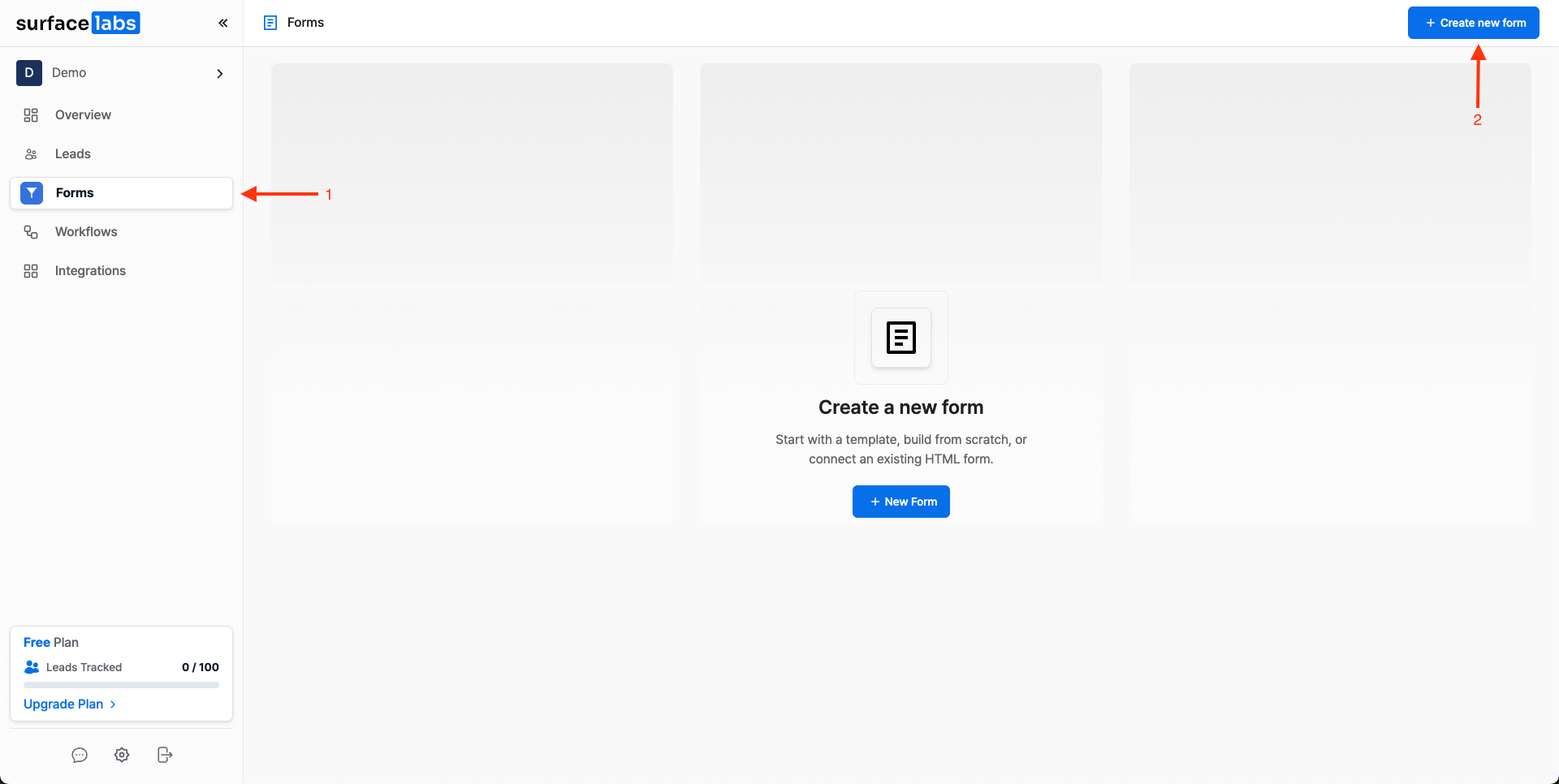
Forms tab and press Create New Form in the navigation bar.
Start from Scratch or Choose a Template
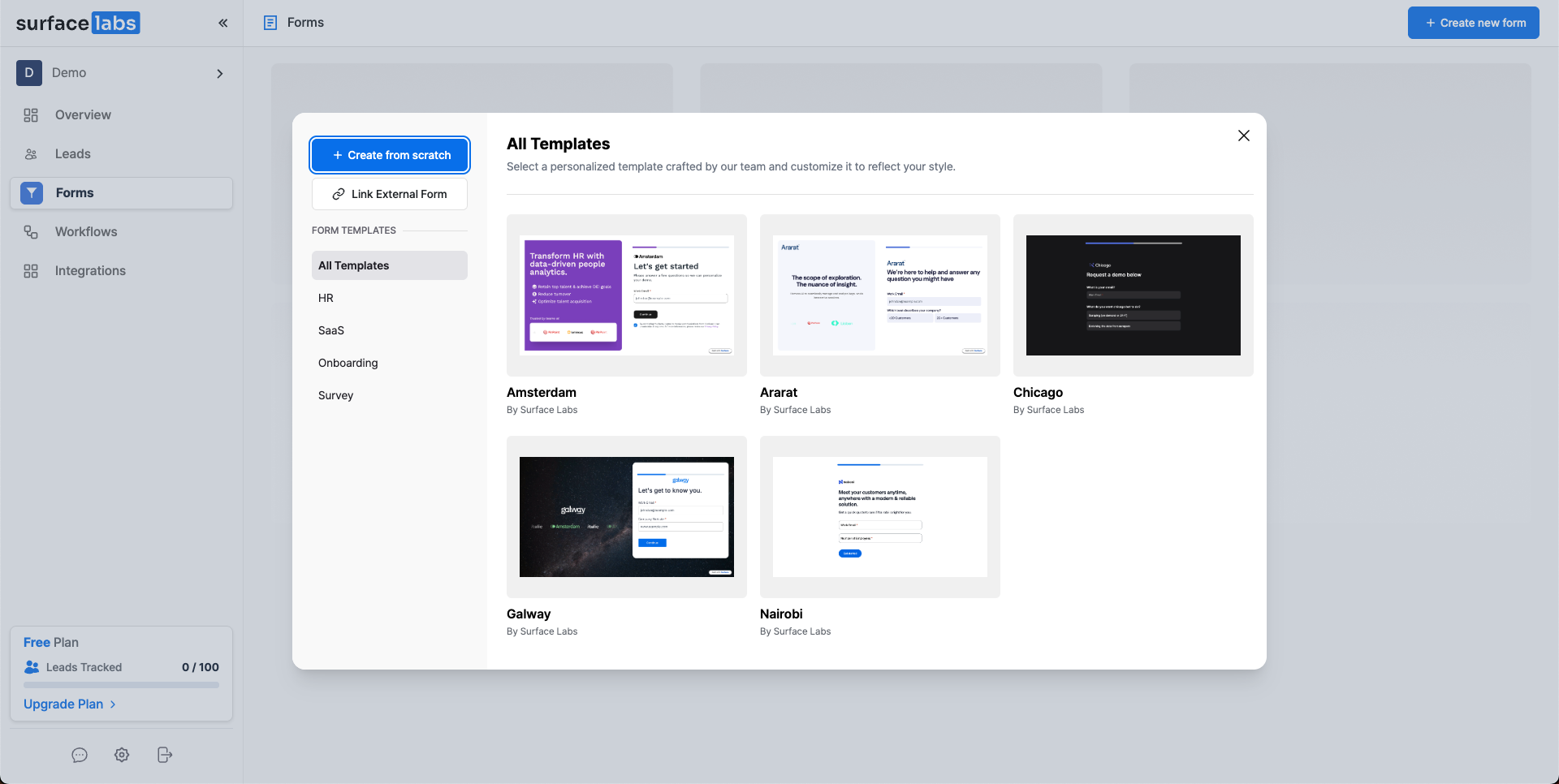
3. Select a Layout
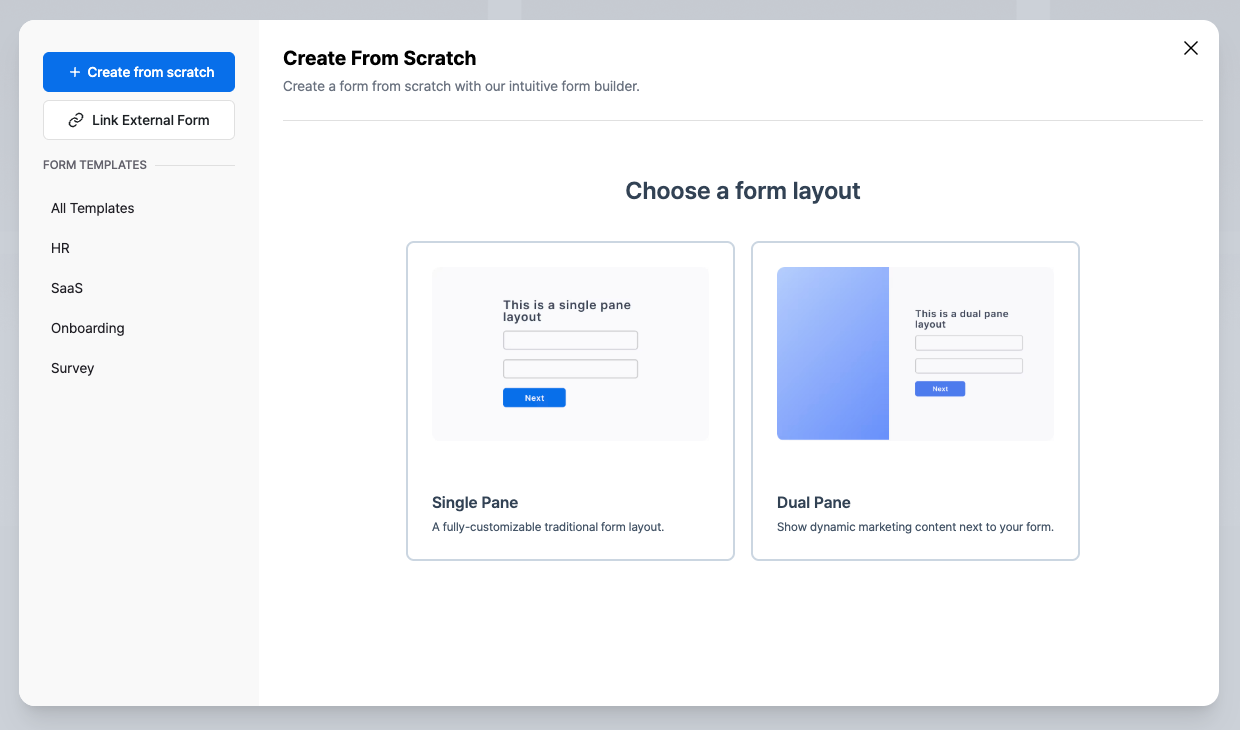
- Single Pane: A simple form layout with a single column
- Dual Pane: A form layout with two columns, ideal for marketing purposes
4. Build the Form
Overview
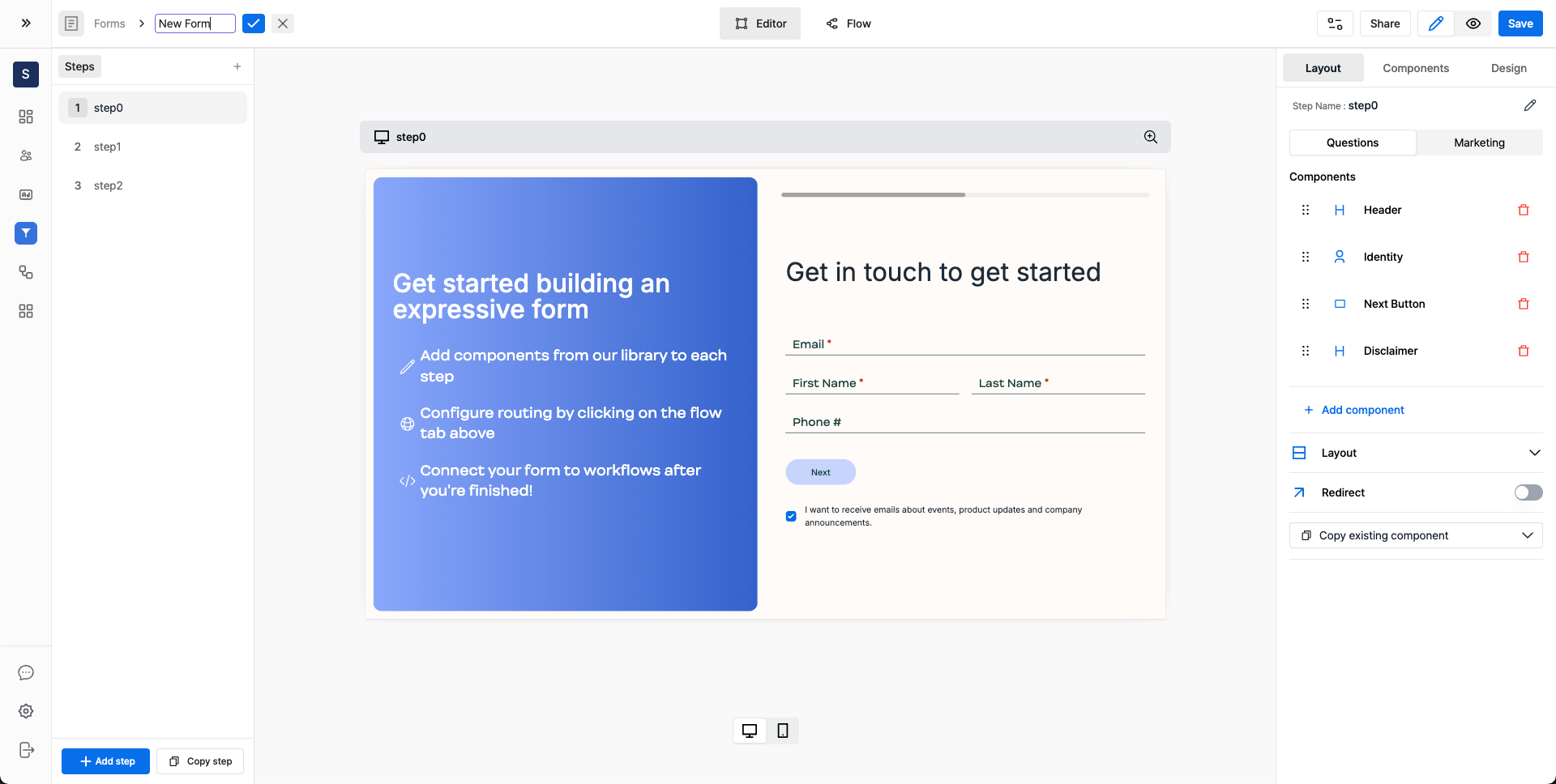
Form Steps
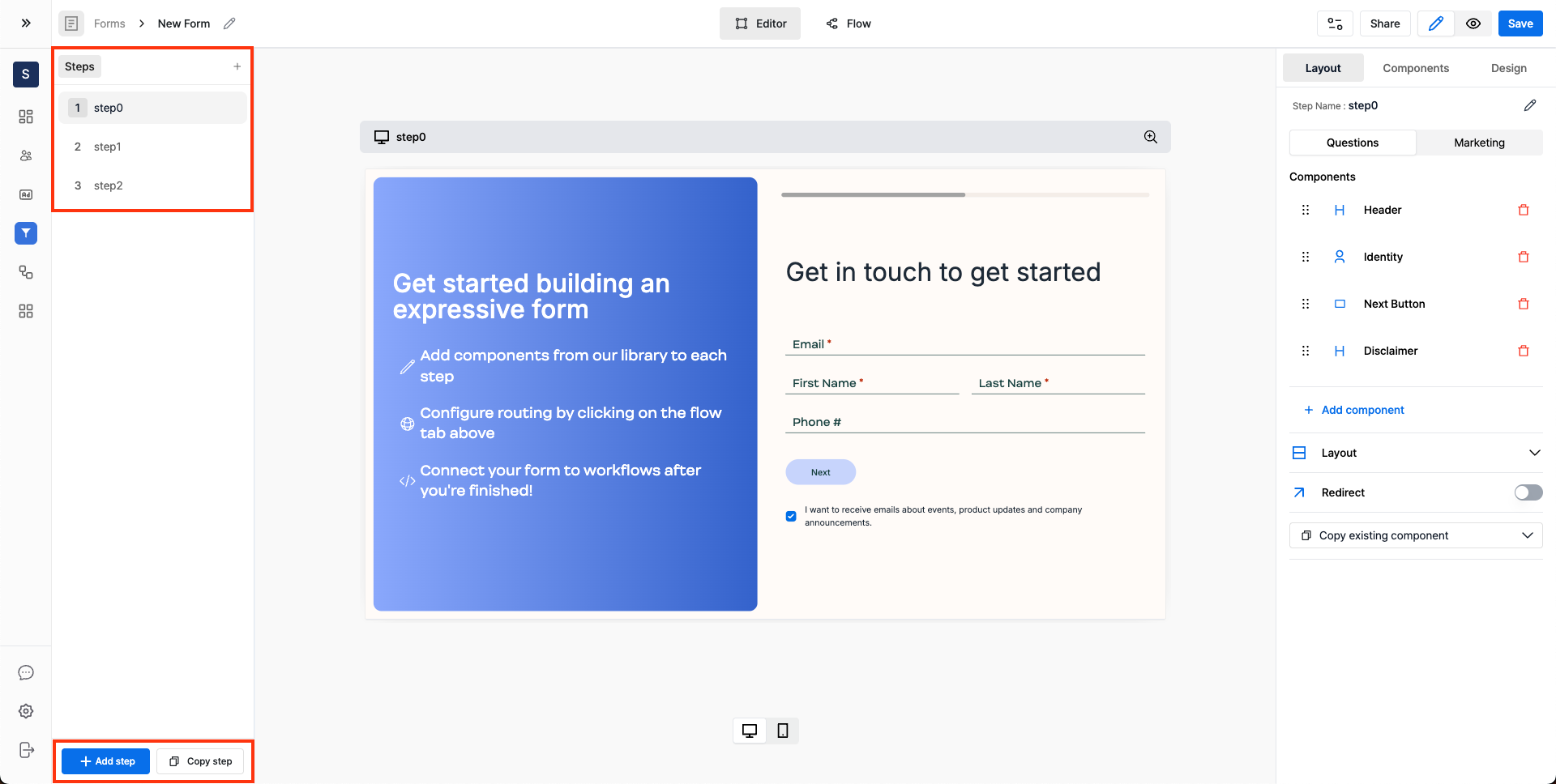
Steps section.
Add New Steps
To add a new step, click on the+ Add step button or copy an existing step by clicking on the Copy step button.
Edit the Step
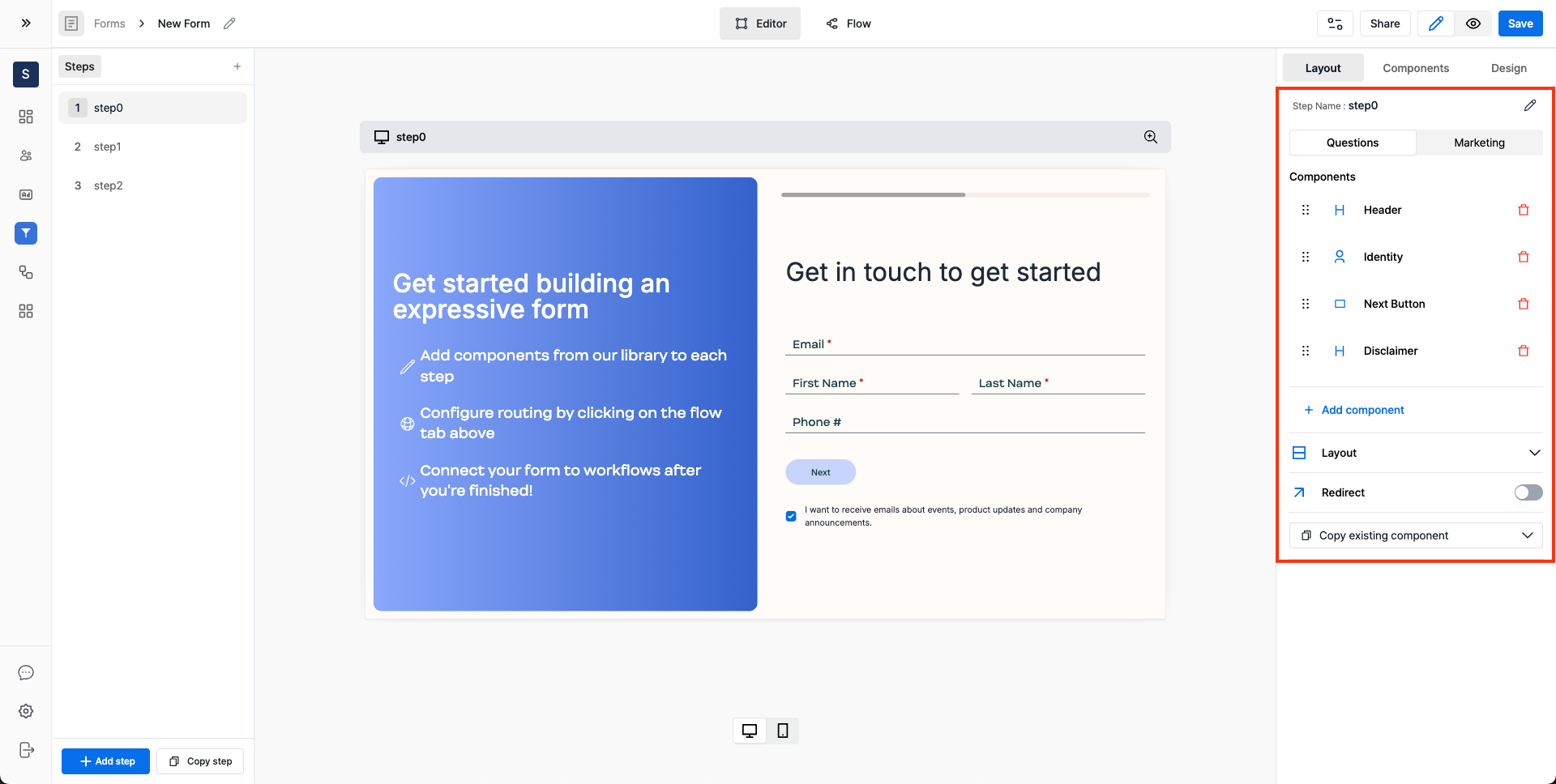
Add New Components
To add a new component, click on the+ Add component button or copy an existing component from the form by clicking on the Copy existing component button.
Question Pane and Marketing Pane
Each step is divided into two tabs:Questions and Marketing.
- The
Questionstab is used to add questions such as text fields, dropdowns, multiple choice questions, etc to the form. - The
Marketingtab is for adding marketing components such as a logo, background image, etc to the form.
Customize Layout
Question Pane Layout Customization
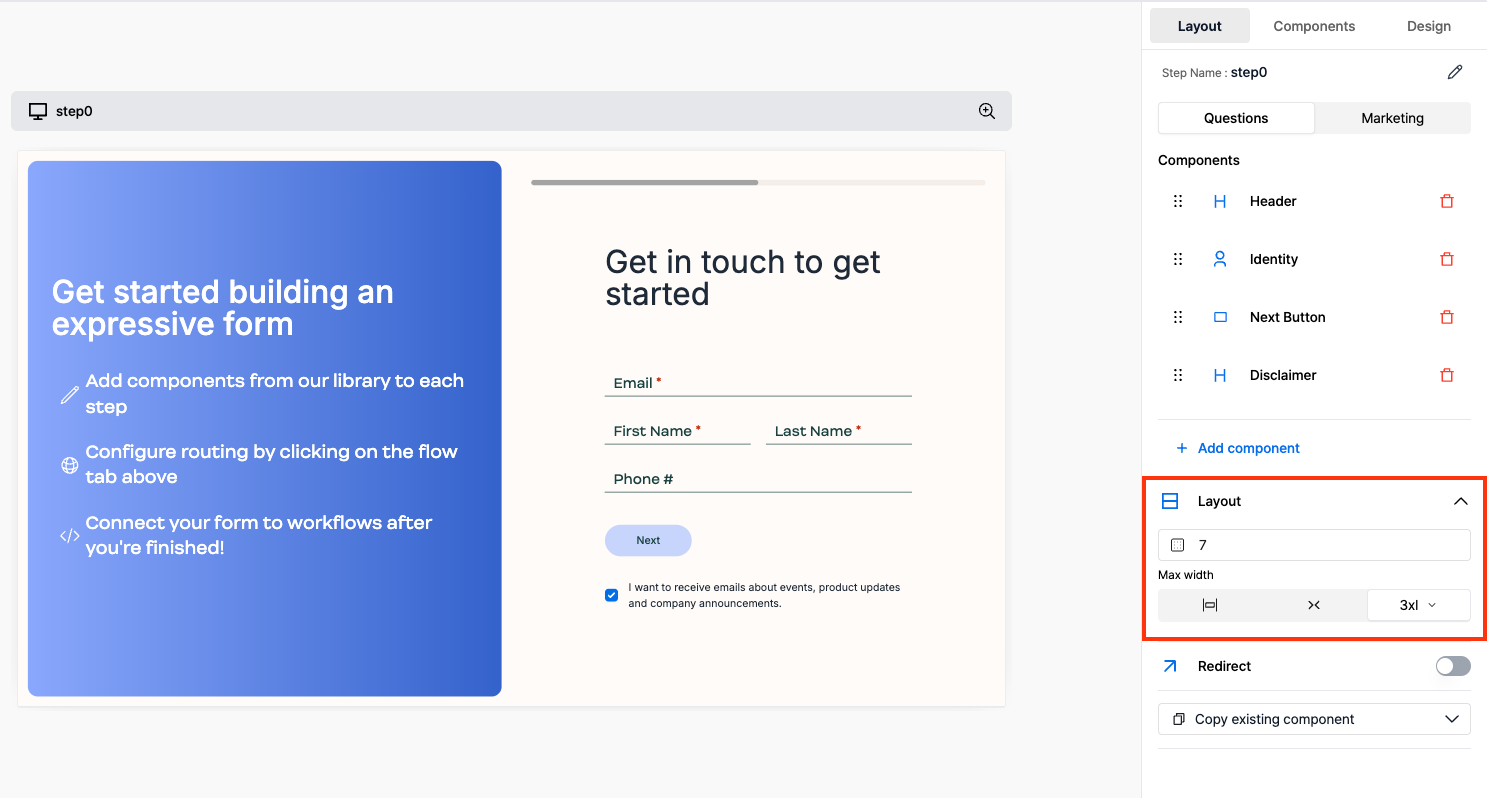
Questions and Marketing panels have layout customization options. Some of the customization options include:
Horizontal PaddingMaximum Width of the Pane
Marketing Pane Layout Customization
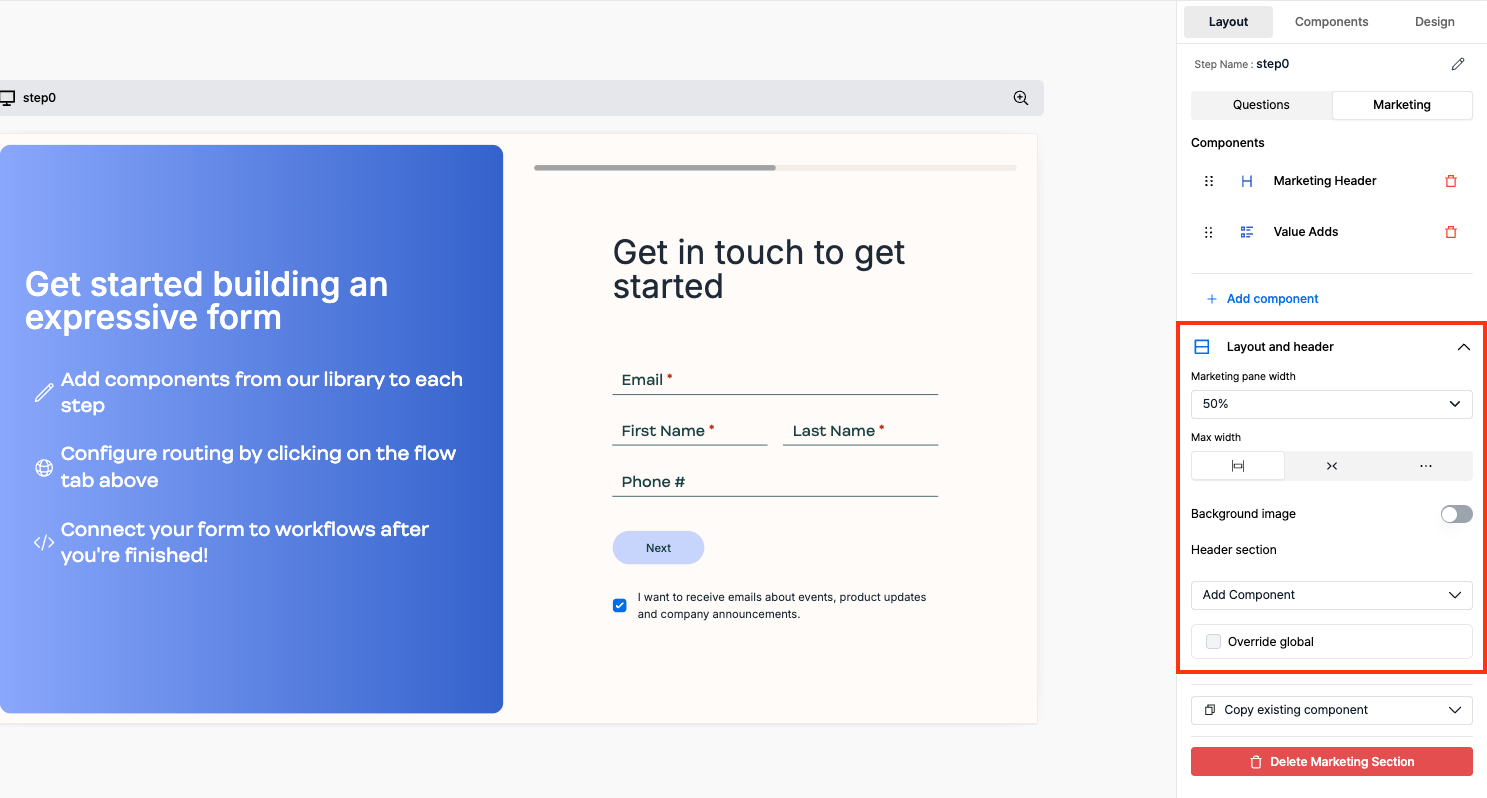
- Customize the
Marketing Panewidth - Add a
Background Image - Add a
Logoin the header:- Expand the
Add Componentdropdown and select theImagecomponent to add a logo in the marketing header
- Expand the
Edit a Component
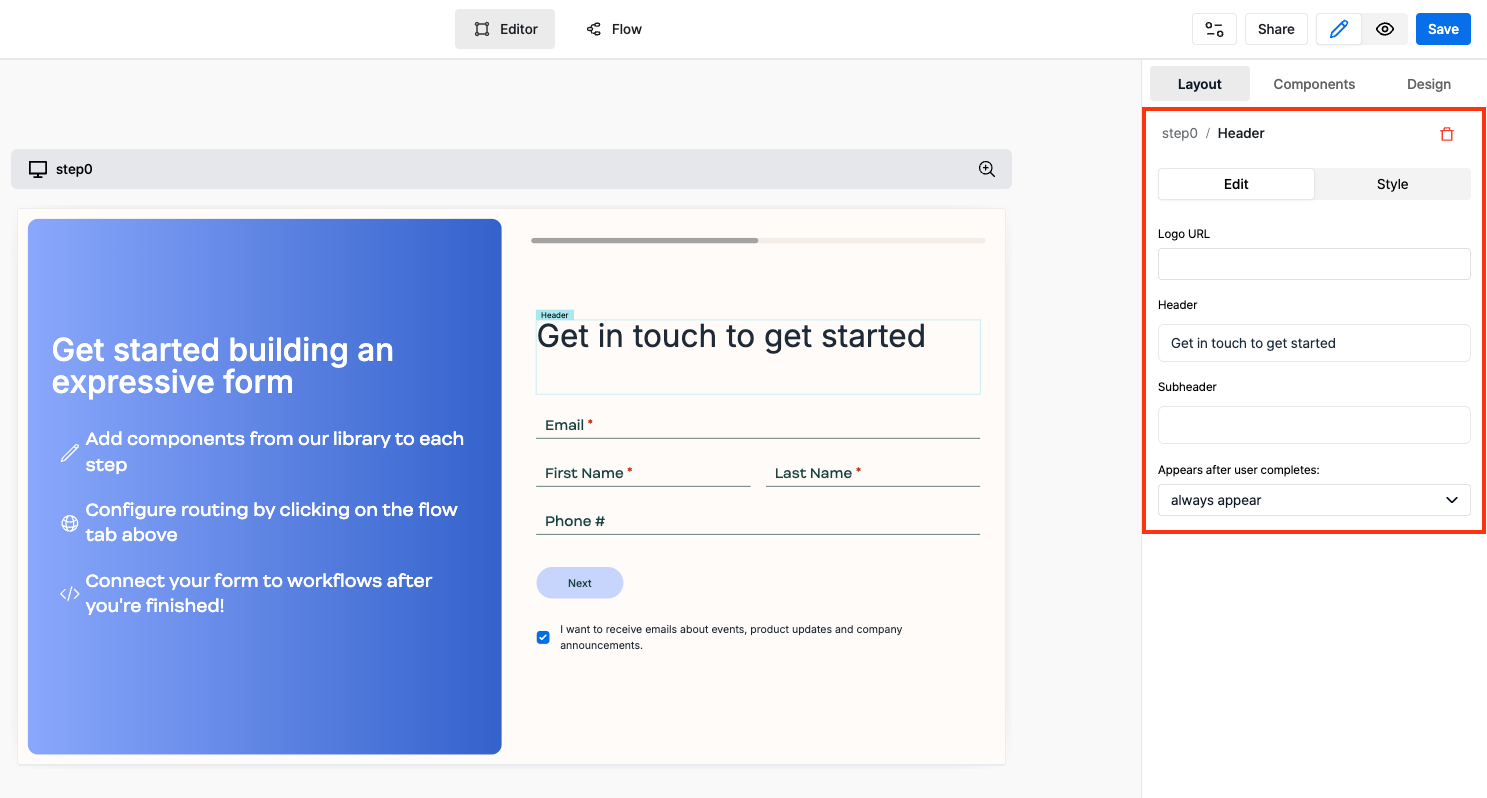
Style a Component
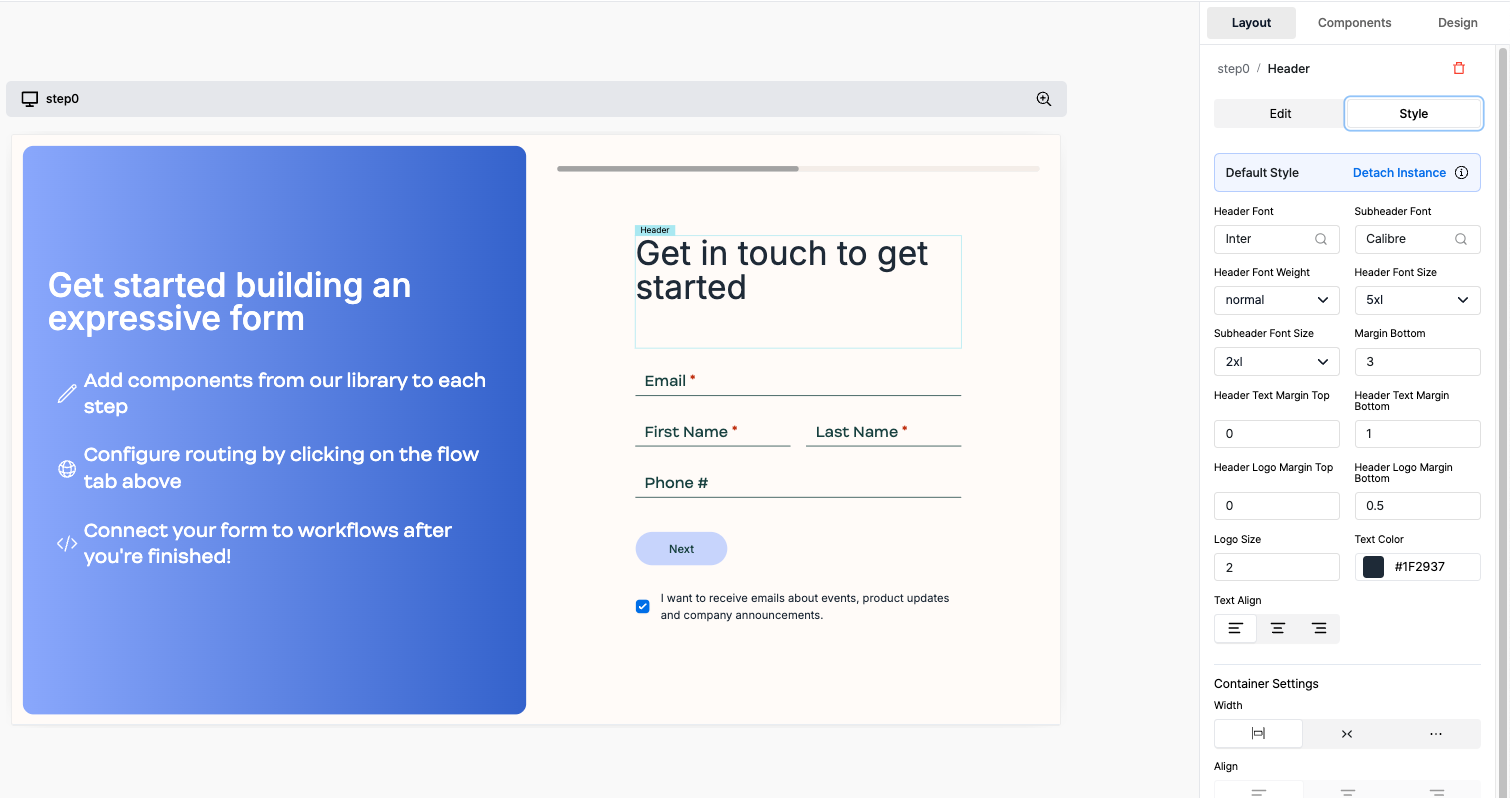
Style panel for customization. Different components have different style options.
Some of the available style options include:
Background ColorText ColorBorder ColorBorder WidthBorder RadiusBox Shadow
Advanced Features
Customize Marketing Pane globally
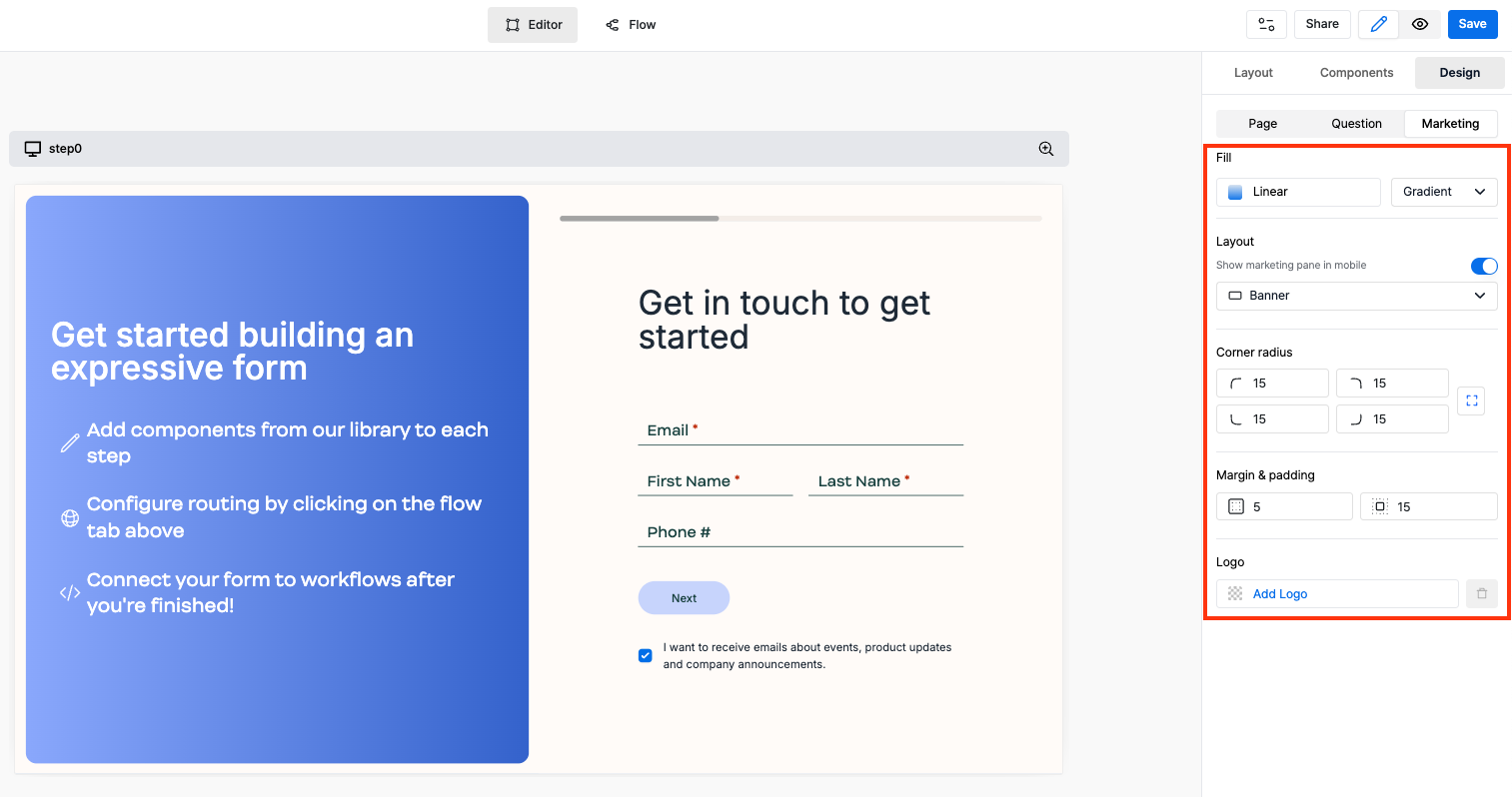
Marketing under Design section.
Some of the customization options include:
Fill: Choose from a range of options like gradient, solid color, image, etc for the background of the marketing pane.Corner Radius: Control the corner radius of the marketing pane.Logo: Add a logo to the marketing pane.
Delete Marketing Pane for a particular step
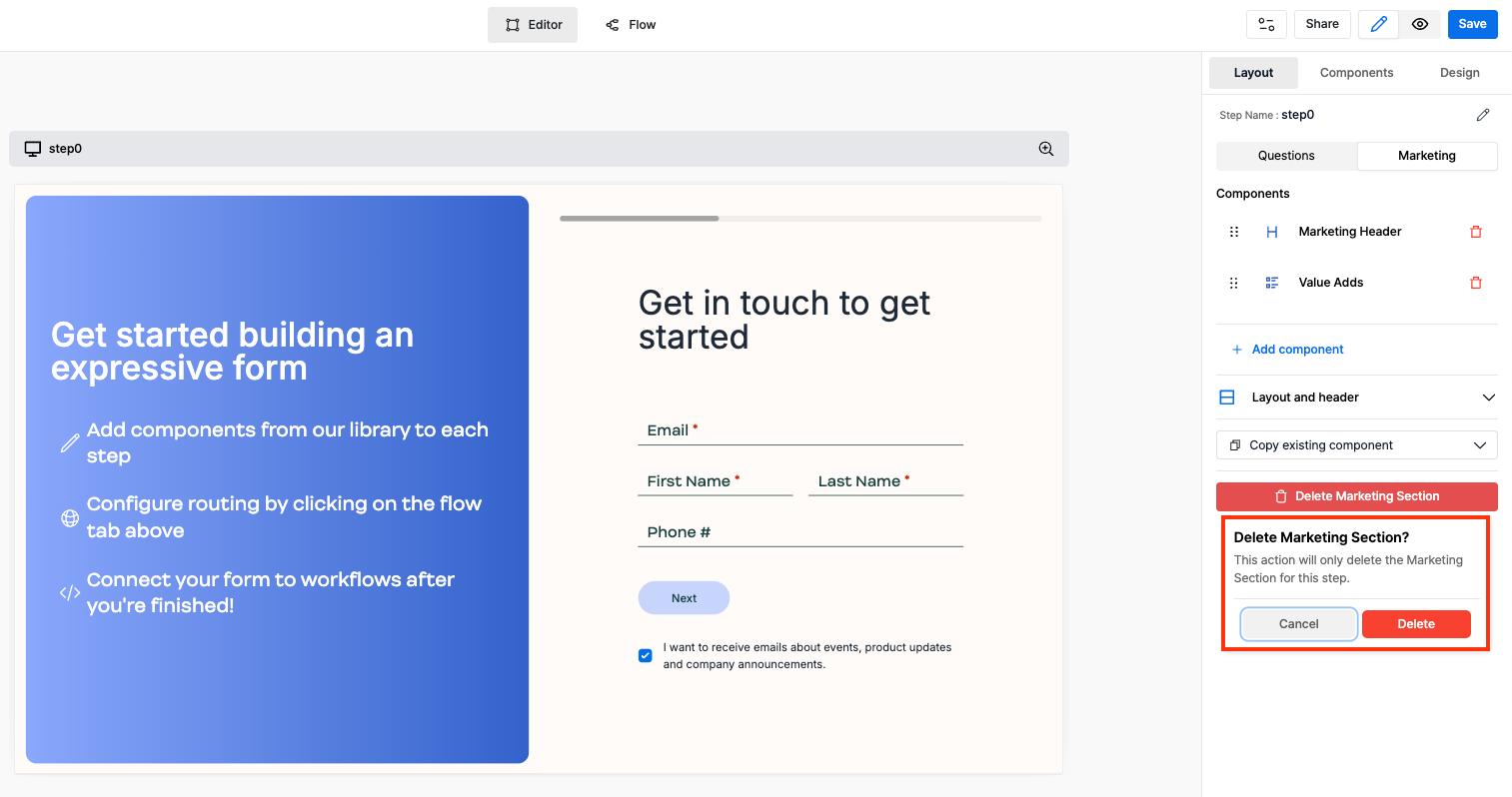
Marketing under Layout section and click on the Delete Marketing Section button.
5. Save and Share
Change the form name in the navigation bar and save the form by clicking on theSave button.
Share the form using the Share button in the navigation bar.
- You can share the form using the
Share LinkorEmbed Codeto embed the form on your website.