Step 1: Configure Webhooks in Surface
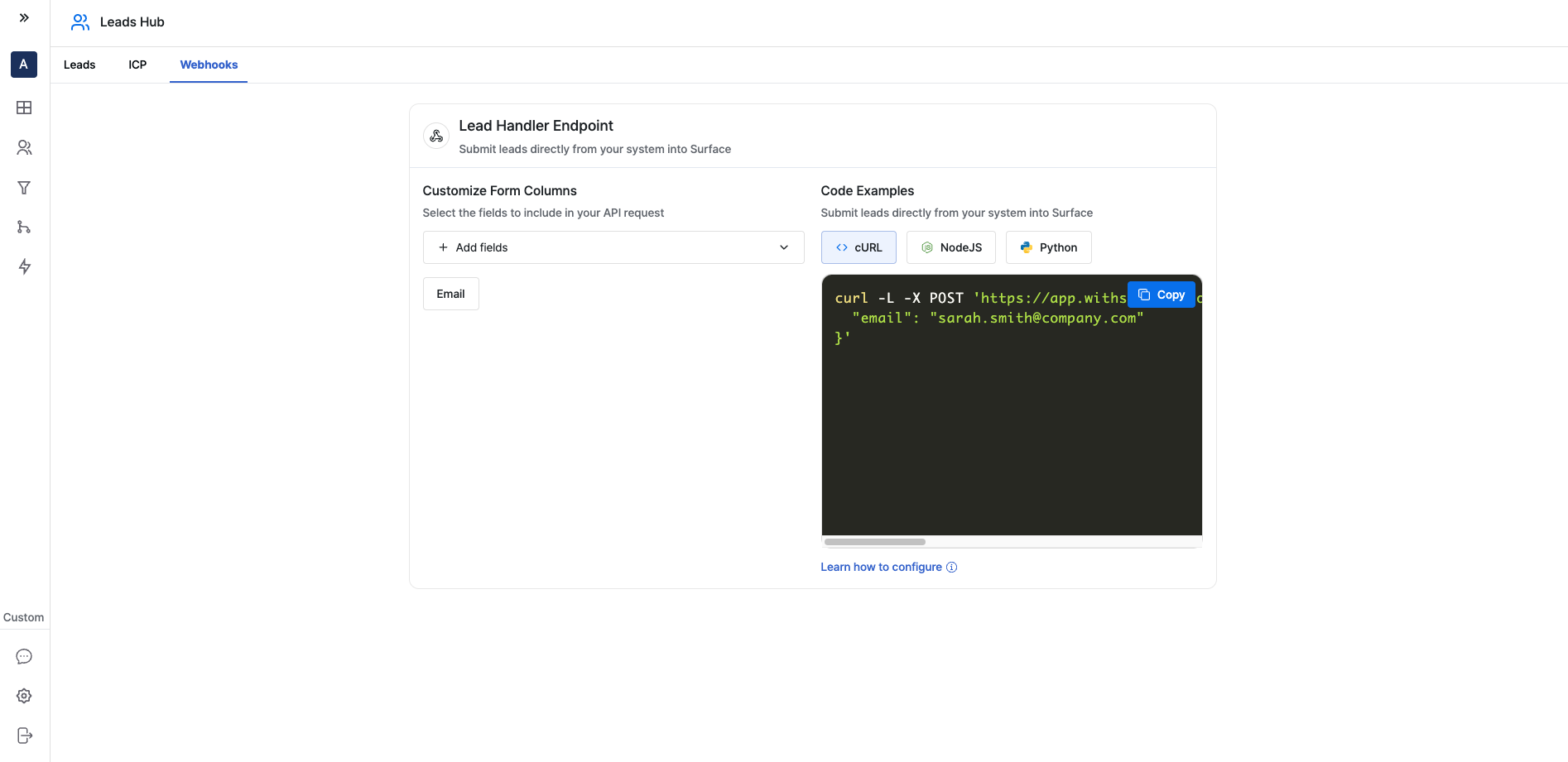
- Log in to your Surface account
- Navigate to Leads Hub from the side navigation bar
- Click on the “Webhooks” tab
Configure Fields
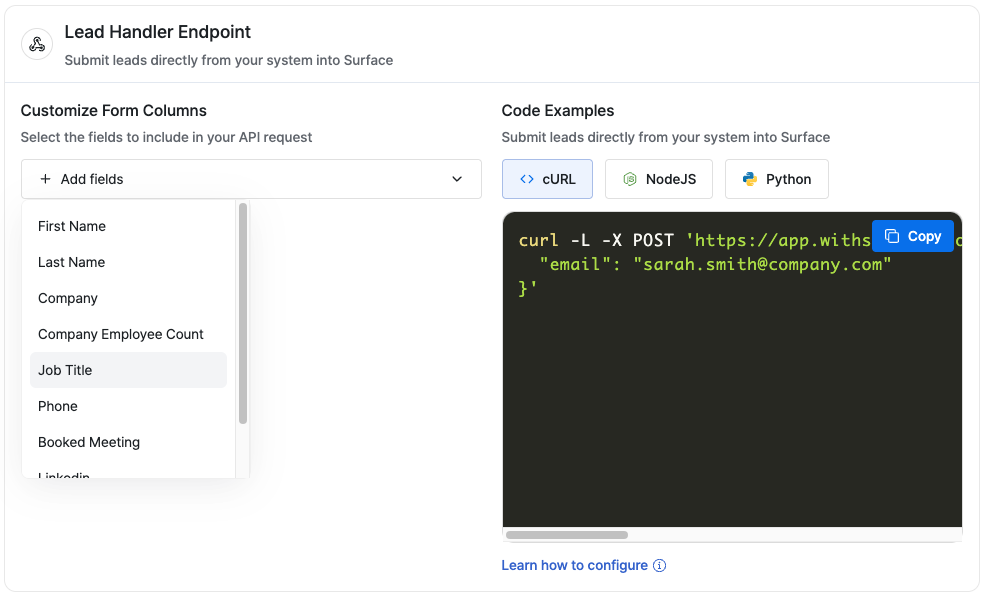
+ Add fields and select the fields you want to receive from webhooks from the dropdown.
Copy Webhook URL
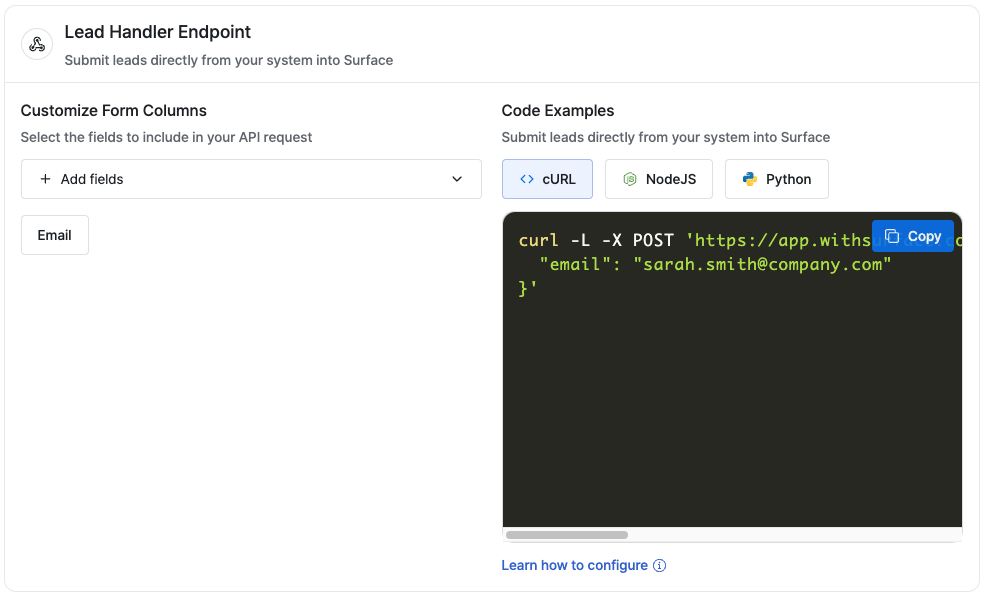
Step 2: Set Up Framer Form
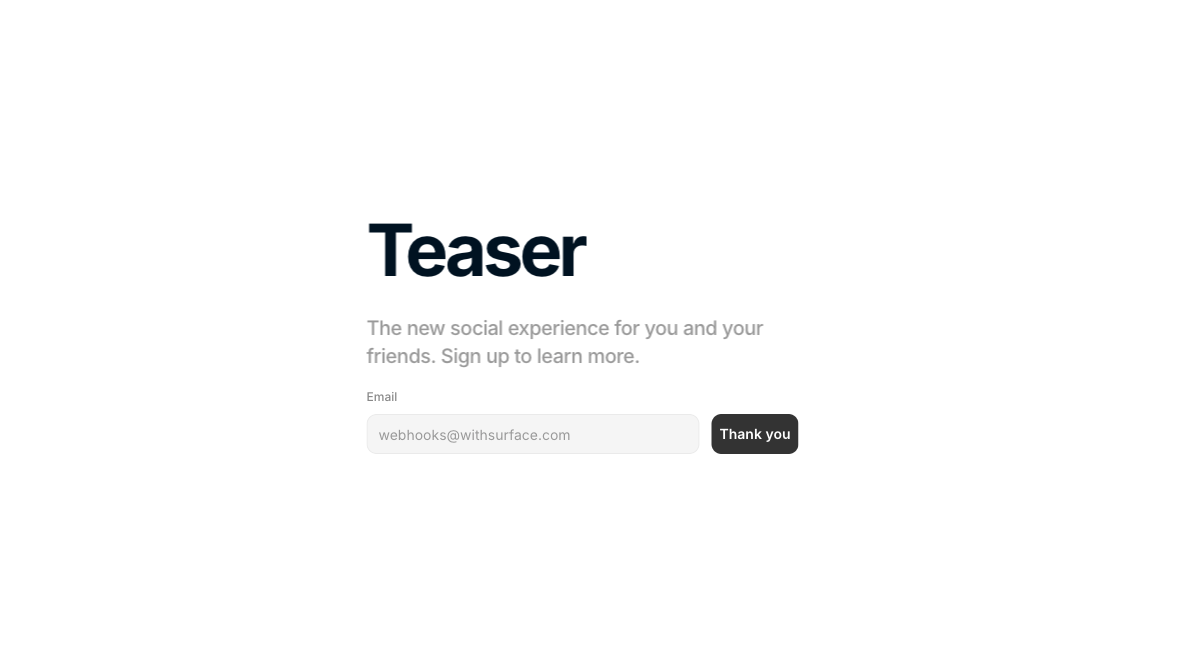
- Open your Framer project
- Add a Form Component from the Component Selector
Configure Form Component
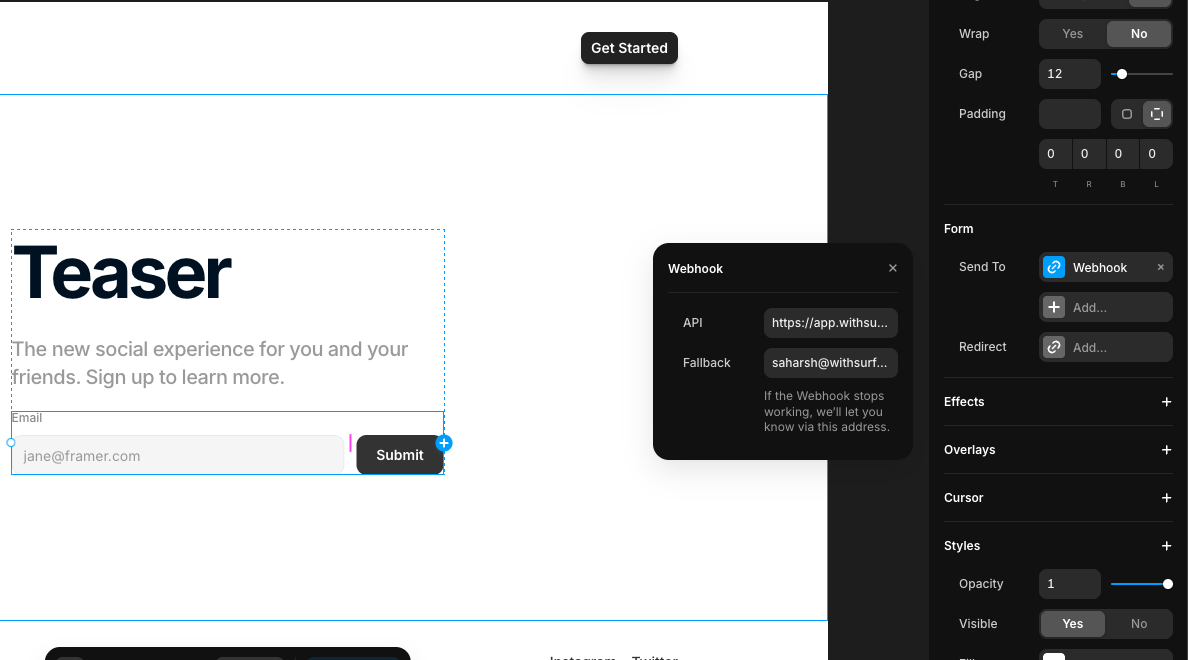
- Select “Webhook” as the Send To option
- Paste the webhook URL you copied from Surface
Configure Form Fields
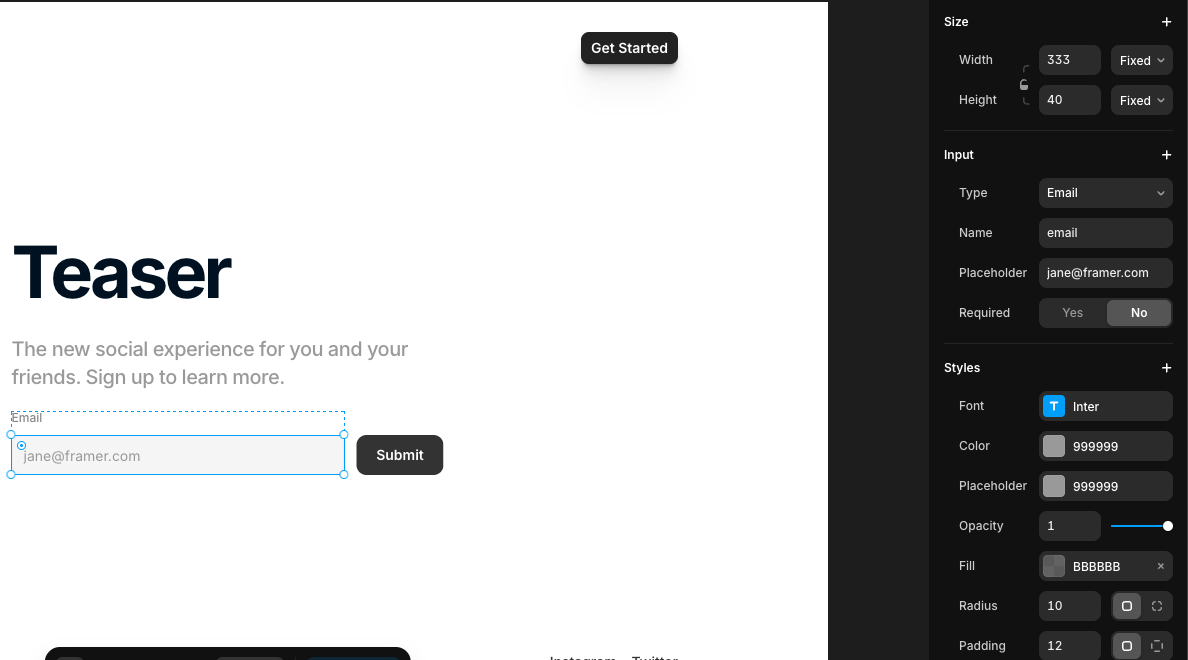
- Select each input field in your form
- In the config sidebar for each field:
- Set the appropriate Type (text, email, phone, etc.)
- The
Namefield should match the fields you configured in Surface
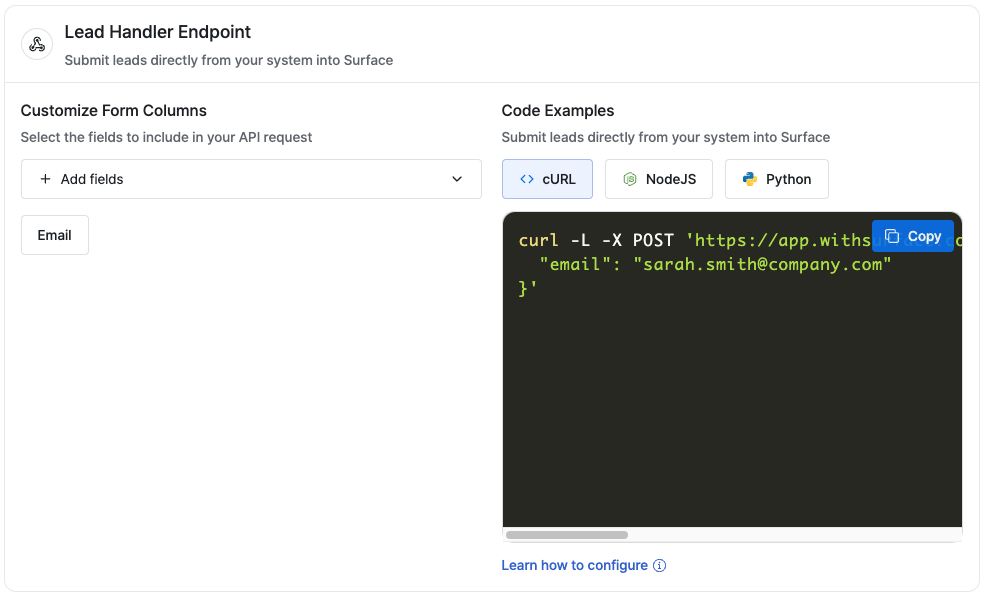
Step 3: Test and Verify
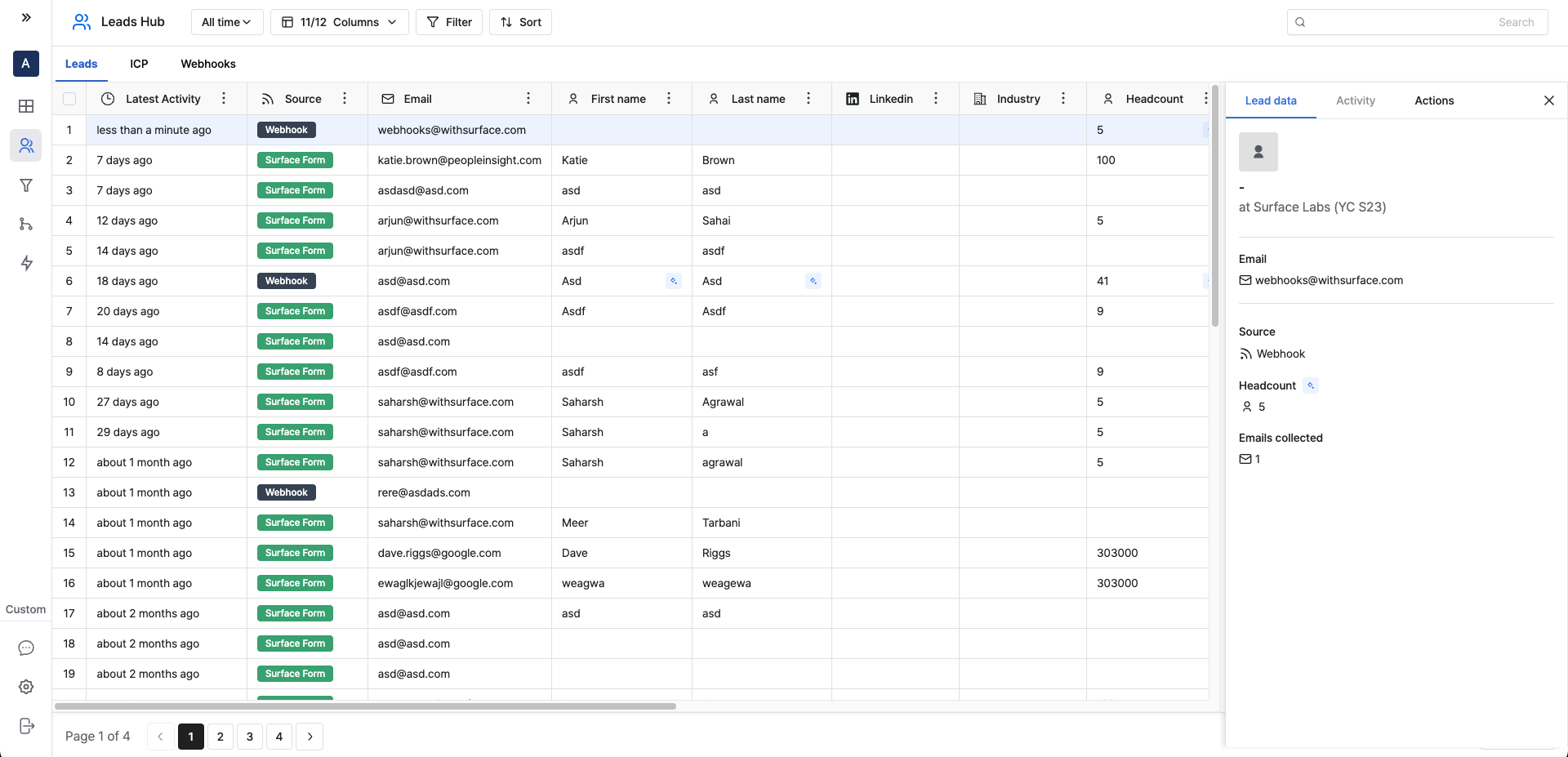
- Publish your website
- Test the form by submitting sample data
- Check your Surface Leads Hub to verify that:
- The data is received correctly
- The lead information is properly enriched
Troubleshooting
If you’re not seeing the data in Surface Leads Hub:- Verify the webhook URL is correct
- Check that the field names in your form match the configured fields in Surface
- Check the network tab in your browser’s developer tools for any errors when submitting the form
