Prerequisites
Before you begin, make sure you have:- A Surface Forms account with a form created
- An Airtable account and base set up
- Admin access to both platforms
Step 1: Create Your Form and Airtable Project
- In Surface Forms, create your form if you haven’t already
- In Airtable, create a new base or use an existing one
- Set up your table with columns that match the data you want to receive from your form
Make sure your Airtable column names are clearly defined, as you’ll need to reference them later in the webhook payload.
Step 2: Set Up Airtable Automation
- In your Airtable base, click on the Automations tab
- Click Create Automation
- Select When webhook received as your trigger
- Add a second action step by clicking the + button
- Choose Create Record as your action
- Configure the Create Record action:
- Select your target table
- Map the incoming webhook fields to your table columns
- Save the automation and copy the webhook URL
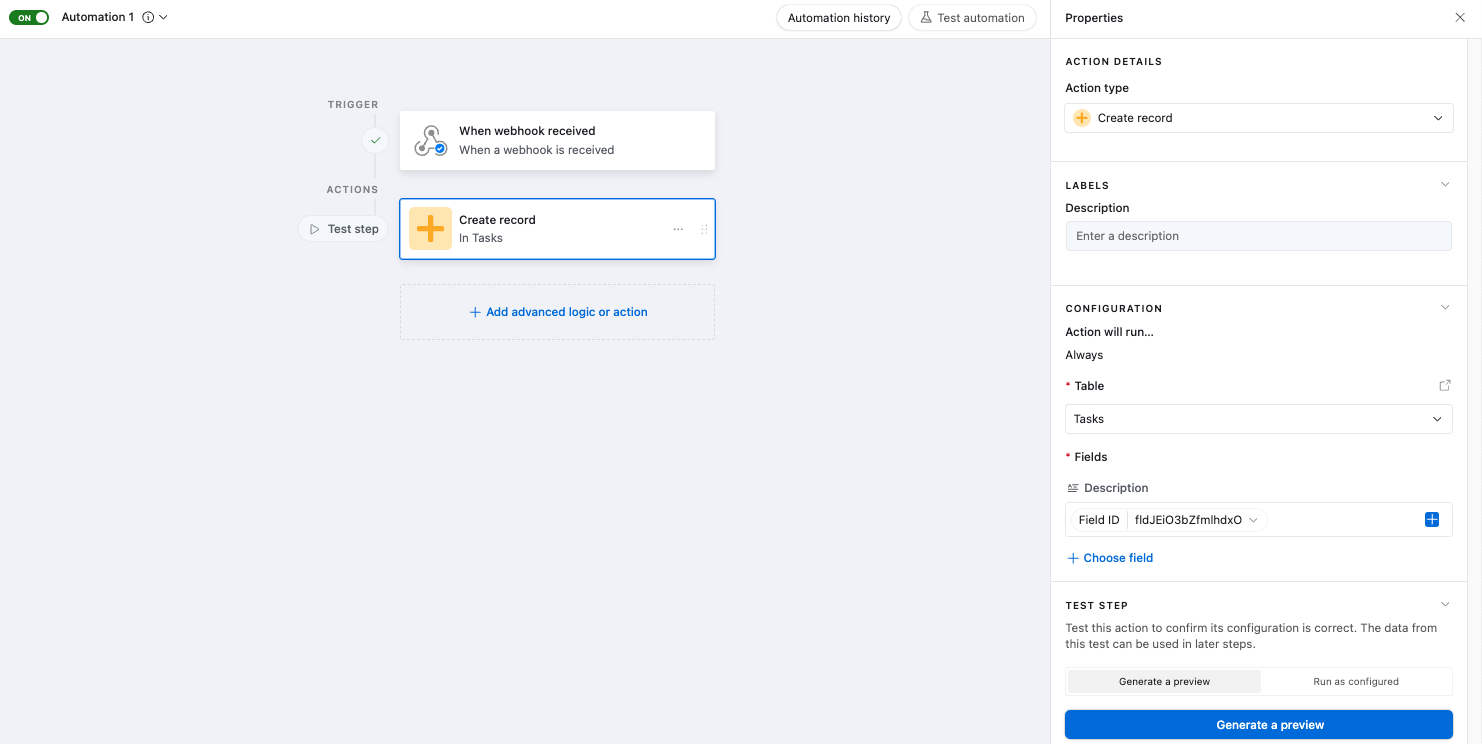
Step 3: Configure Surface Forms Workflow
- Open the Surface Forms Workflow Builder
- Create a new workflow:
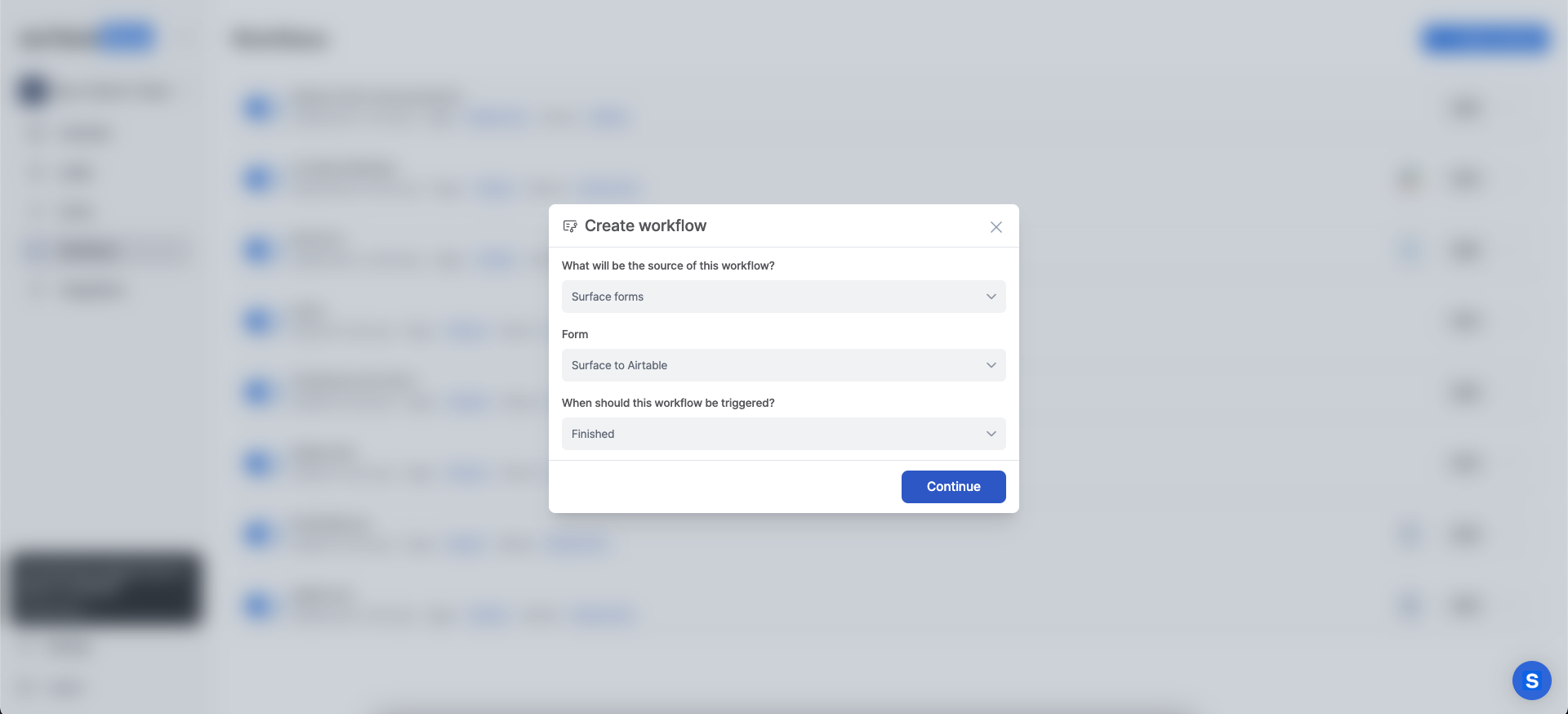
Workflow Trigger Options
You can configure when the webhook sends data:- On form submission
- When visitor drops off
- While form is in progress
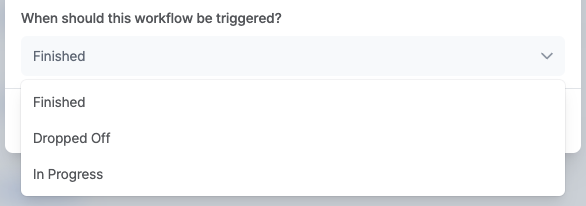
Configure the Webhook Action
- Click the + button to add a new node
- Select HTTP Request from the actions menu
- In the sidebar configuration:
- Set Request URL to your Airtable webhook URL
- Change HTTP Method to
POST - Under Body, add your JSON mapping. Where the object key is the Airtable column name and the value is the form variable.
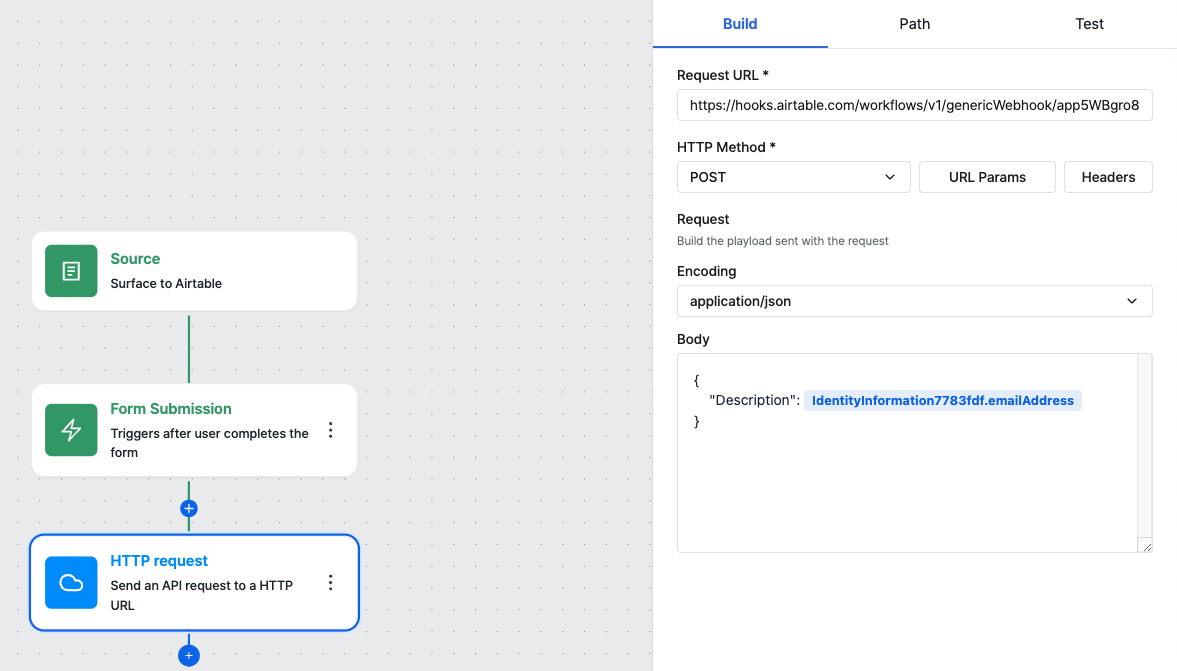
Step 4: Test Your Integration
- Submit a test entry through your Surface Form
- Check your Airtable base for the new record
- Verify that all fields are mapping correctly
If you don’t see data appearing in Airtable:
- Check your webhook URL is correct
- Verify your JSON payload structure matches your Airtable columns
- Review the workflow logs in Surface Forms
Walkthrough Complete! 🎉
You’ve successfully set up your Surface Forms to Airtable integration. Your form submissions will now automatically sync to your Airtable base. Need help or have questions? Our team is here to assist:- Email us at [email protected]
- Check our documentation for more guides
- Schedule a consultation with our team
