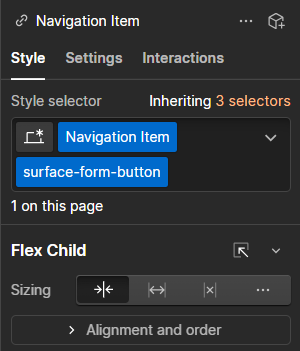1. Create Surface Constructor
Go to the Webflow dashboard >Project Section > Select Custom Code and add the following custom code into the footer code section.
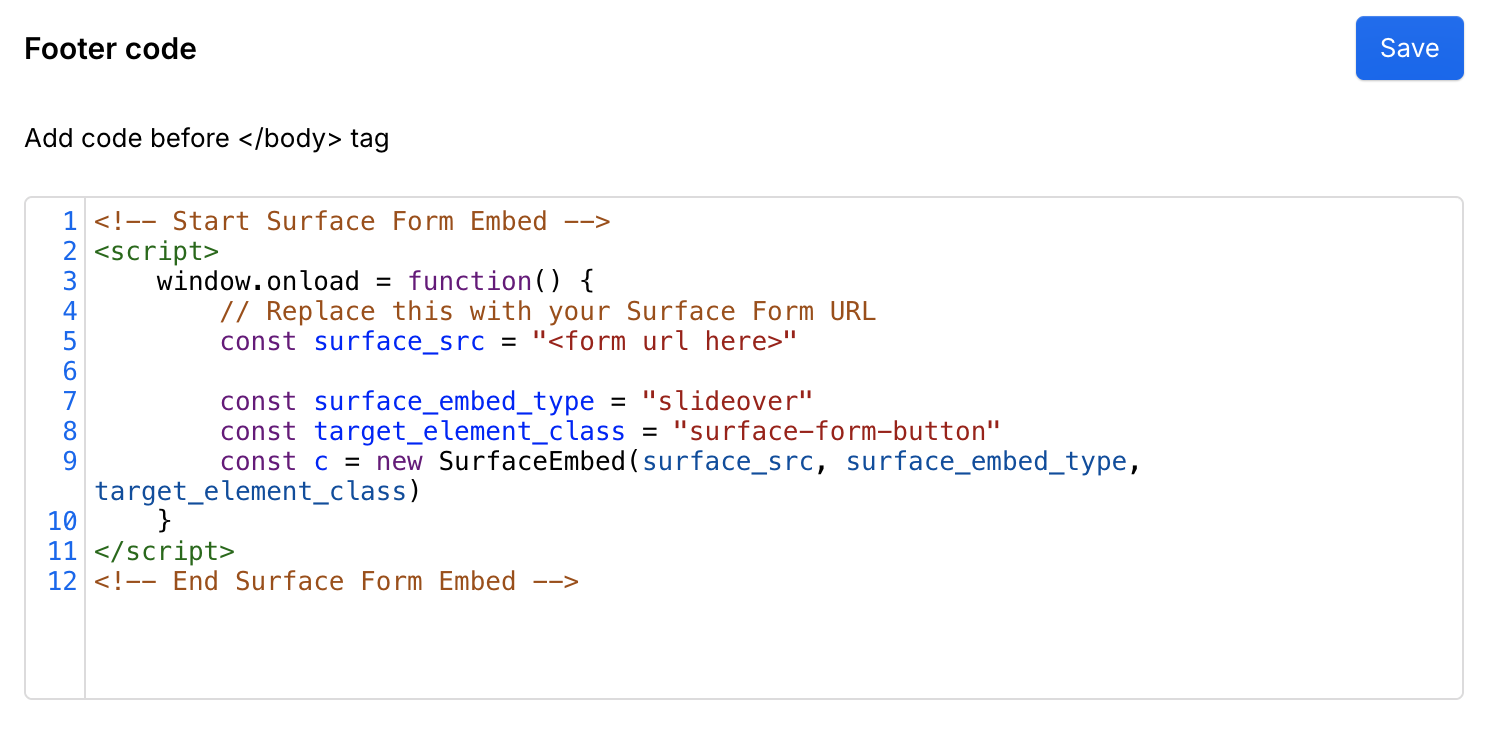
2. Configure Form Trigger Button
Next, navigate to your Webflow Design Studio and select the button that triggers the form. After Selecting the button, you should seeStyle tab on your right panel.
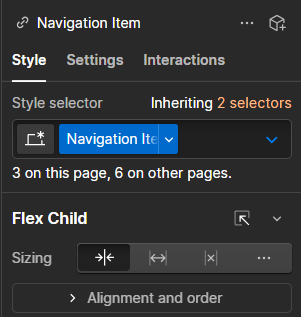
surface-form-button in Style Selector: