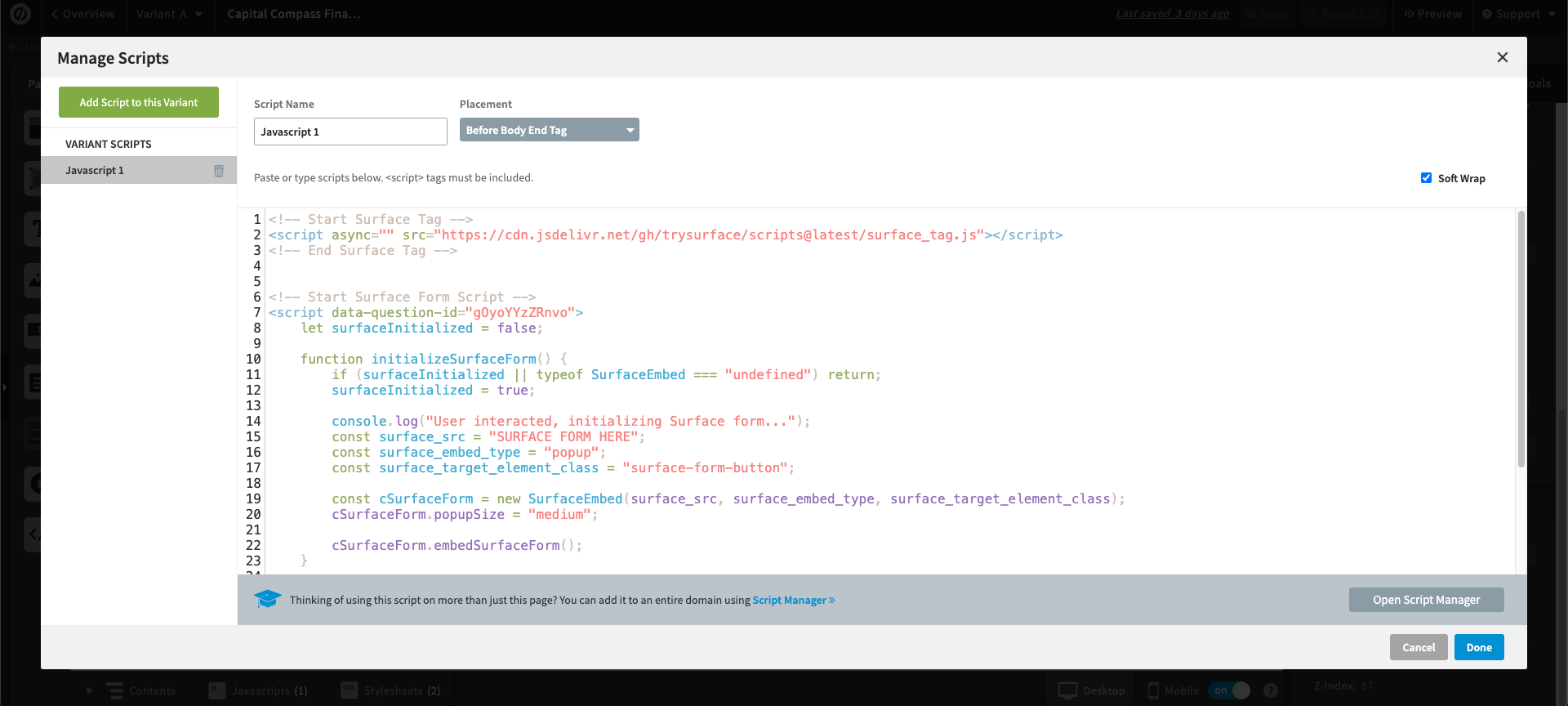1. Add HTML form in Unbounce
AddCustom HTML component to your Unbounce page:
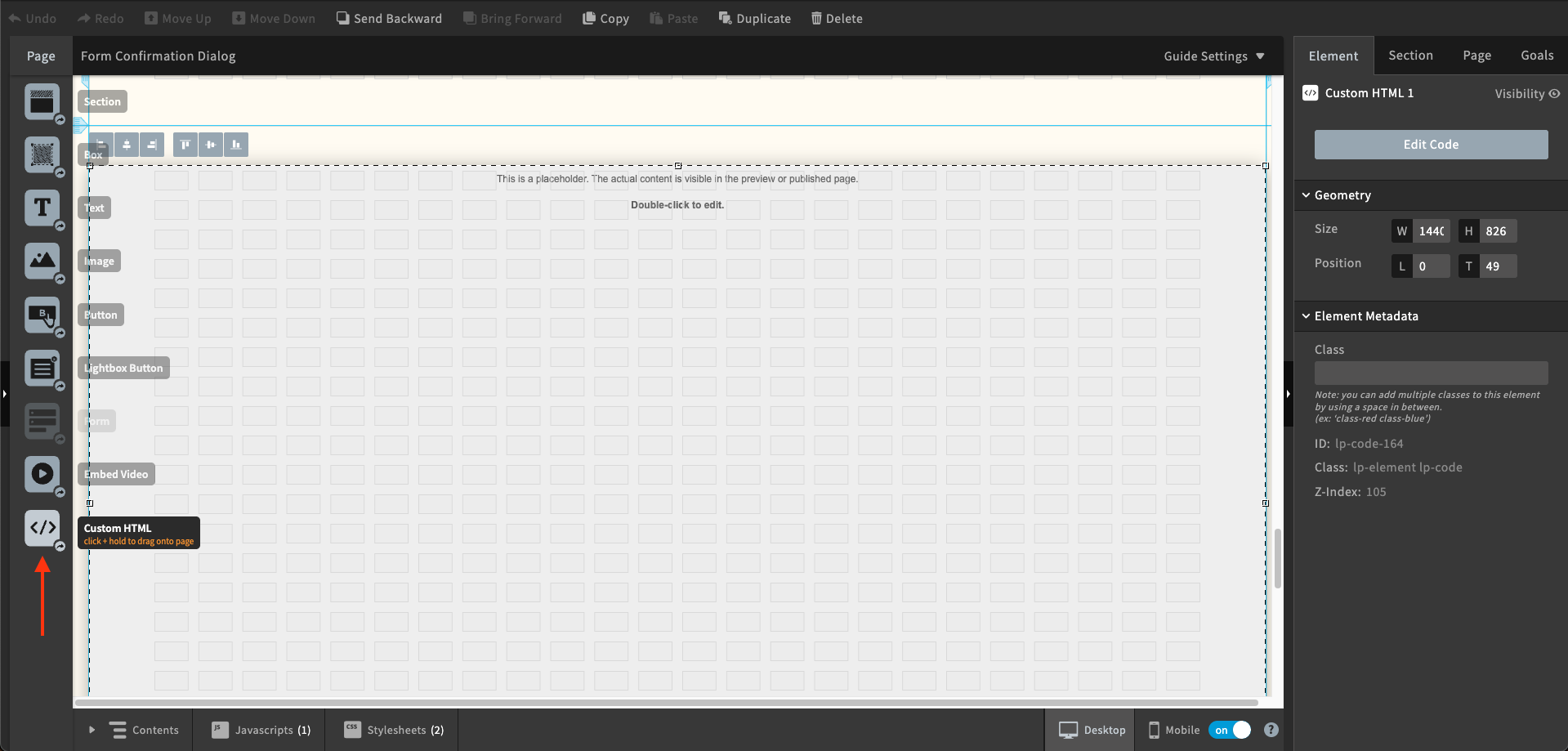
Custom HTML component:
2. Surface Form Constructor
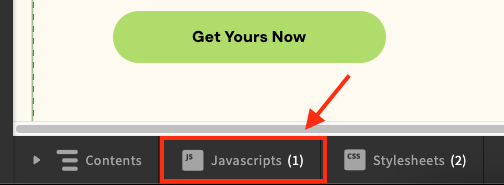
- In the bottom toolbar, click the “JavaScript” button
- Click “Add New JavaScript”
- Replace the
<question_id>with the question ID from the Surface Form Builder
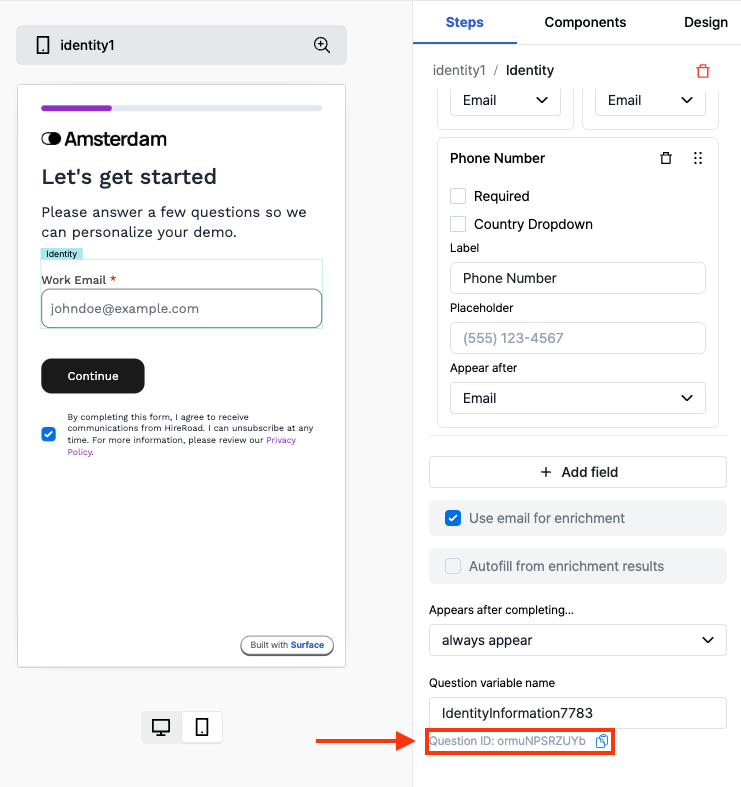
- Add the following script:
- Make sure to replace the
REPLACE ME WITH FORM URLwith your Surface form URL - Set the script placement to “Before the body Tag”
- Click “Done” to save the changes