Schedulers
Cal.com Scheduler Integration Guide
This guide will help you integrate Cal.com Scheduler with Surface Forms
Setting up the Cal.com Scheduler
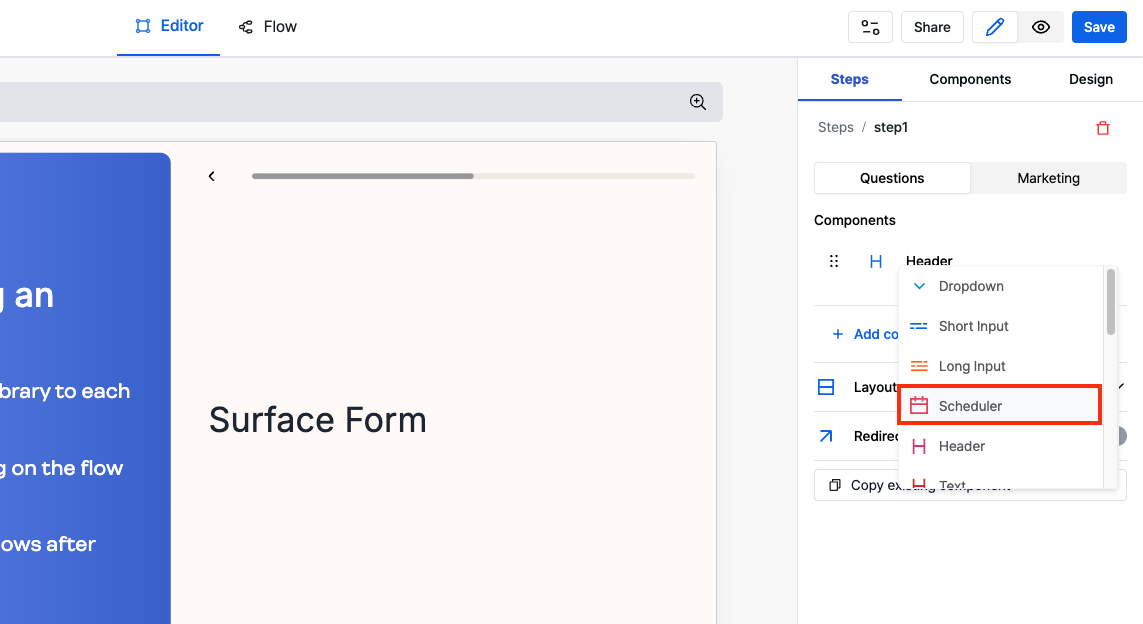
- Navigate to the Surface App and go to the Forms section
- Select the form you want to add the scheduler to and click Edit
- Enable edit mode and select the step where you want to add the scheduler
- Add a Scheduler component to the step
- Select Cal.com as your scheduler type
- Add your Cal.com scheduler link to the configuration under Scheduler URL
Configuration
Basic Setup
- Add your Cal.com scheduler link to the configuration
- Customize query parameters as needed for your use case
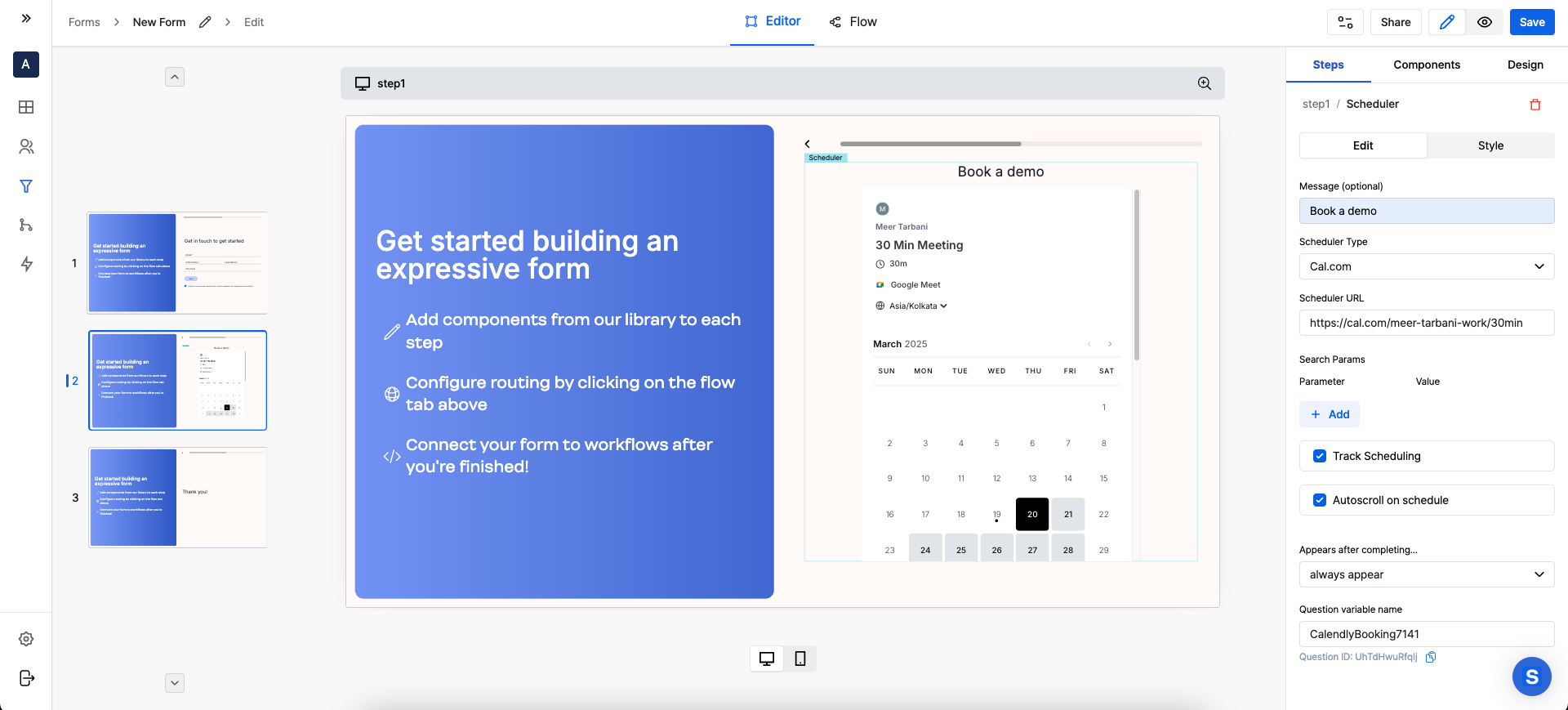
Advanced Features
Using Form Field Data in Search Parameters
You can pass form field data to Cal.com by adding them as search parameters in the scheduler URL. The field names can be found by:- Checking the platform’s documentation
- Inspecting the HTML element to find the field name
Autoscroll to next step
Surface Form automatically autoscroll to next step when a meeting has been scheduled. It also allows you to:- Monitor scheduling status
- Create conditional workflows based on scheduling completion
- Track user engagement with the scheduling component
