Integrations
Slack Integration Guide
This guide will help you integrate Slack with Surface Products
Slack is a popular messaging platform that allows you to communicate with your team and customers. Surface Forms can be integrated with Slack to send notifications when a form is submitted, in progress or dropped.
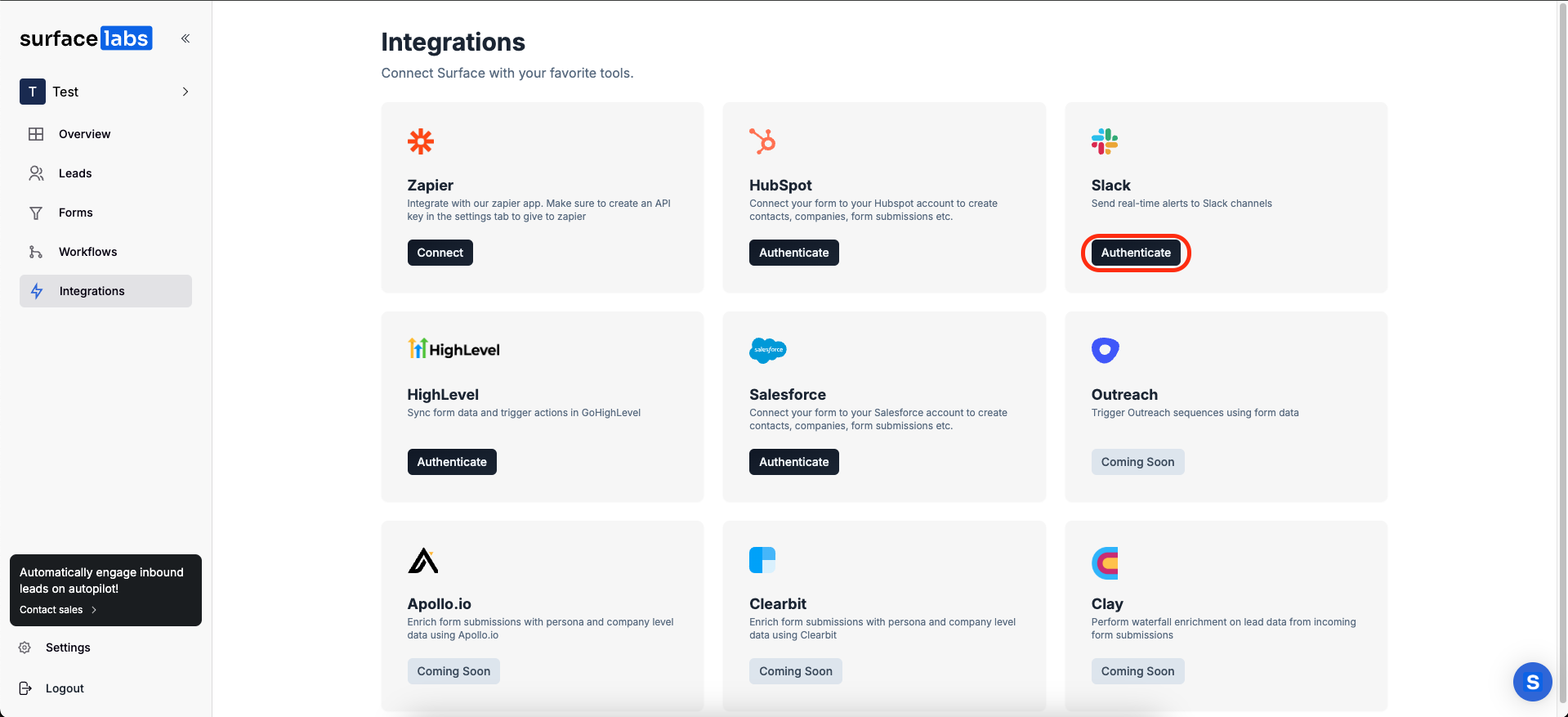
Integration Steps
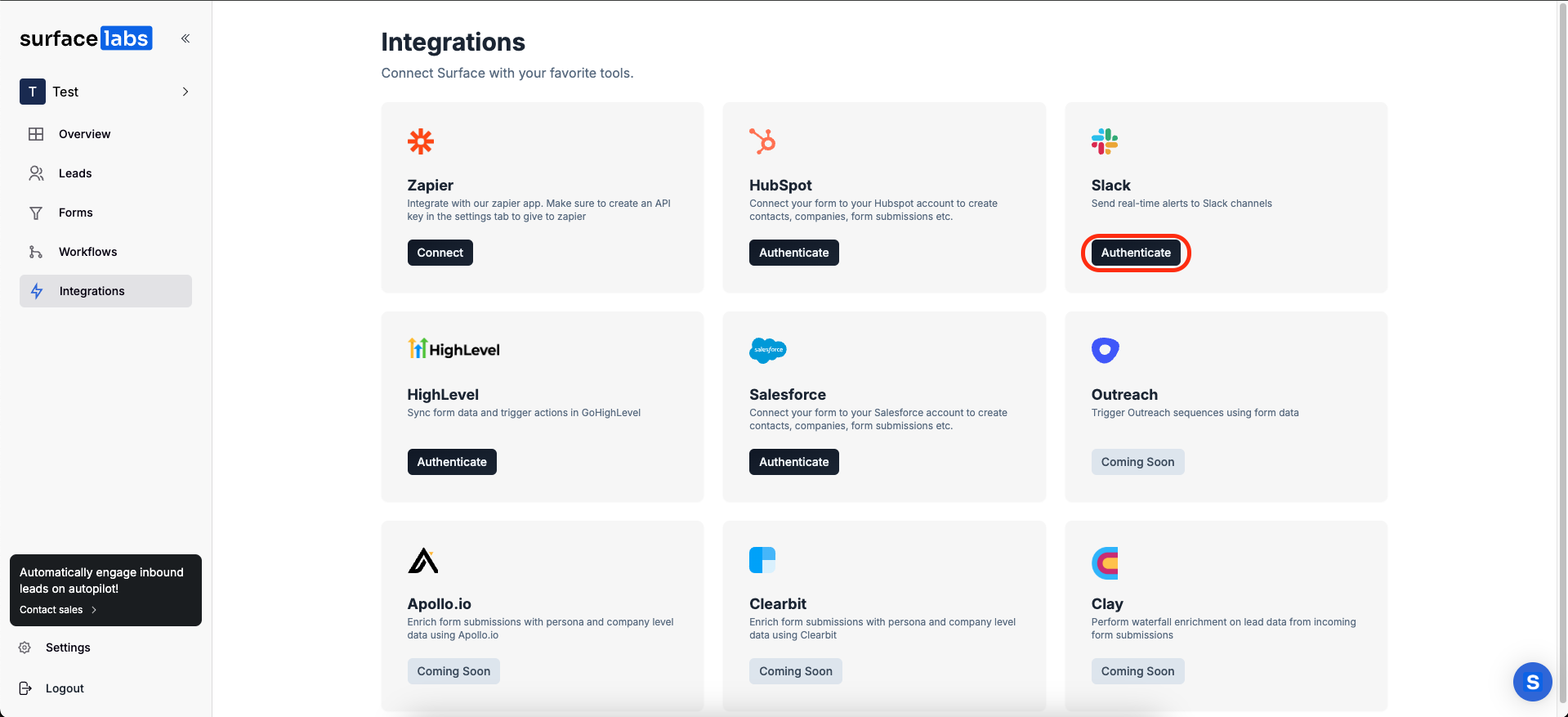
Slack Integration
- Navigate to the Integrations panel from the sidebar
- Find the Slack card and click Authenticate
- Select your Slack workspace and authorize with required permissions
- Click Install to complete the basic setup
Private Channel Configuration
For private channels, you need to add the Surface Bot to the channel.- Open the channel where you want to receive notifications
- Add Surface app to the channel using:
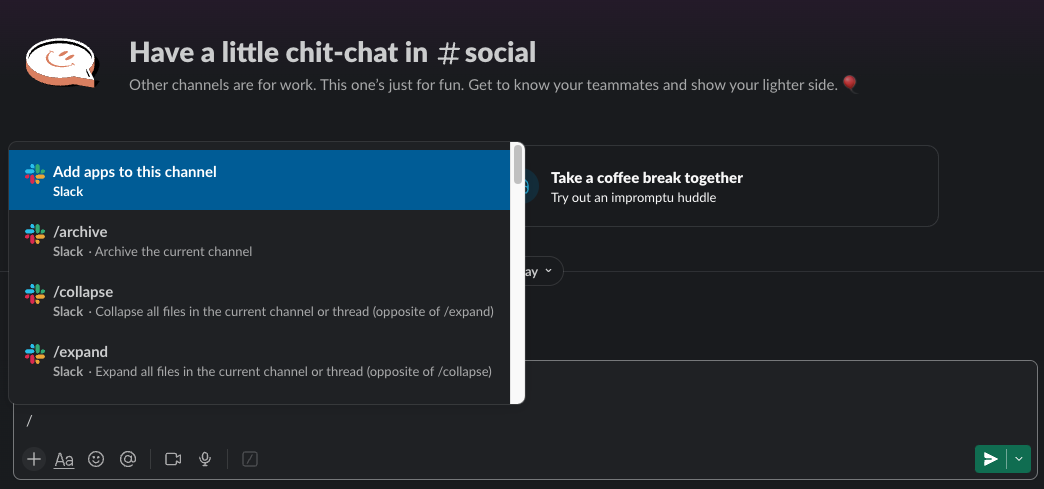
Add Surface app to the channel
- Select “Surface” from the apps list
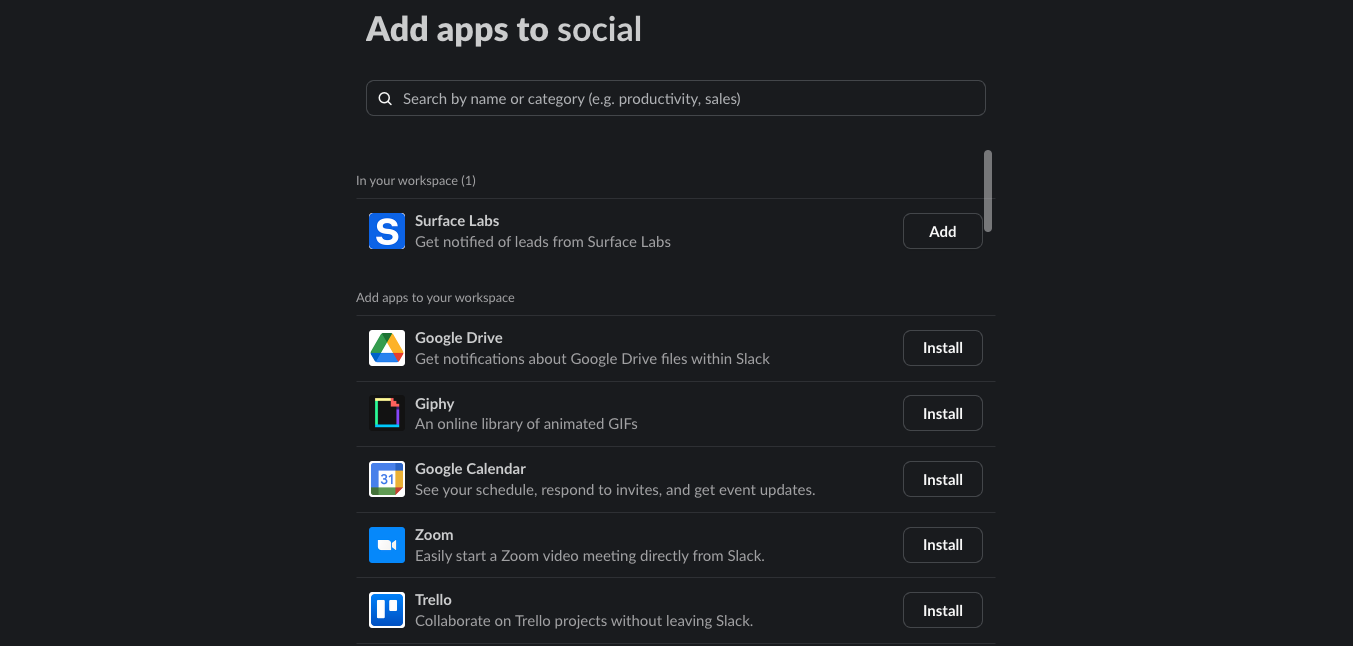
Select Surface app
Make sure you have the necessary permissions in your Slack workspace to add apps to channels.
Notification Types
Configure different types of notifications:Form Submissions
Get notified when users complete your forms with submission details
Form Progress
Track when users start filling out forms or complete specific steps
Form Abandonment
Receive alerts when users drop off from your forms
Lead Alerts
Get instant notifications for high-value leads based on your criteria
Message Customization
You can customize notification messages with:- Form name and details
- Lead information
- Custom fields
- Conditional formatting
- Action buttons
Best Practices
Tips for Slack Integration
- 1. Use dedicated channels for different form types
- 2. Set up separate channels for high-priority leads
- 3. Customize notifications based on form importance
- 4. Regularly review and update channel configurations
- 5. Test notifications after setup
Troubleshooting
Common issues and solutions:Bot Not Posting
Bot Not Posting
- Verify bot is invited to the channel
- Check channel permissions
- Confirm Surface app is added to channel
Missing Notifications
Missing Notifications
- Verify workflow configuration
- Check notification settings
- Ensure correct channel selection
