Integrations
Salesforce Integration Guide
Connect your forms with Salesforce to automatically create contacts and opportunities
Surface Forms integrates with Salesforce to automatically create and update contacts, opportunities, and other objects from your form submissions.
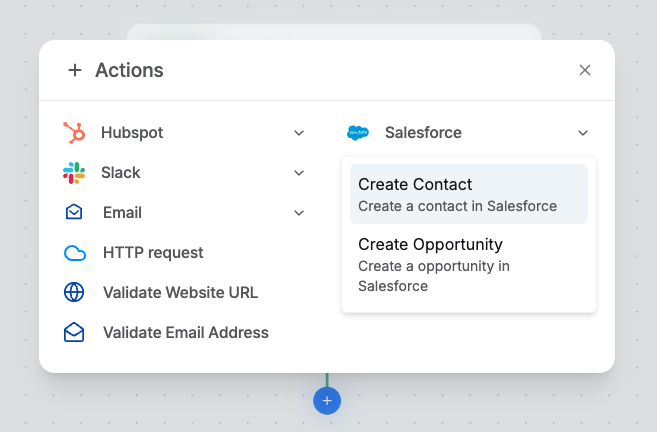
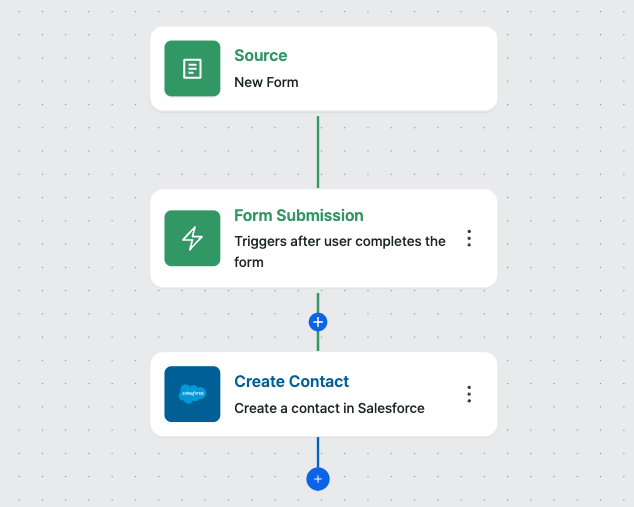
Integration Steps
- Navigate to the Integrations panel from the sidebar
- Find the Salesforce card and click Authenticate
- Log in to your Salesforce account when prompted
- Authorize Surface Forms to access your Salesforce data
Setting Up Workflows
- Go to Workflow Builder from the sidebar
- Click “Create workflow”
- Select source:
- Choose “Surface forms” as source
- Select your form
- Choose trigger type (Finished/In Progress/Dropped Off)
- Add Salesforce action:
- Click ”+ Actions”
- Select “Salesforce” from the actions list
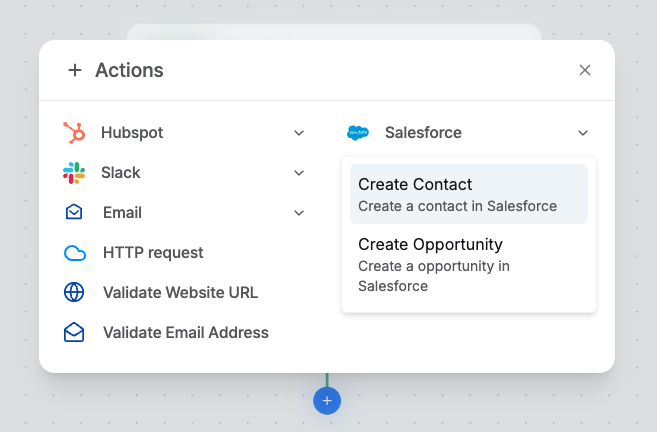
Workflow Setup
Available Actions
Create Contact
Create a new contact in Salesforce from form submission data. Map form fields to Salesforce contact fields.
Create Opportunity
Generate a new opportunity and associate it with contacts. Set opportunity details from form data.
Workflow Configuration
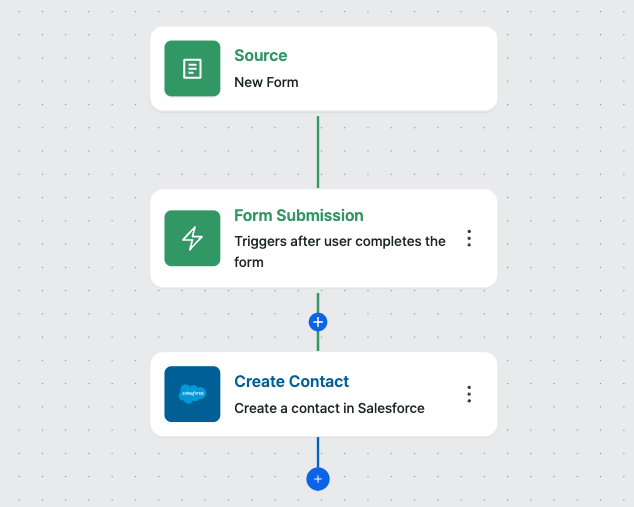
Workflow Setup
Trigger Types
Form Submission
Triggers when form is completed
In Progress
Triggers during form completion
Dropped Off
Triggers when form is abandoned
Best Practices
Integration Tips
- 1. Map all essential form fields to Salesforce fields
- 2. Test workflows with sample submissions
- 3. Set up proper error handling
- 4. Monitor integration performance
- 5. Keep field mappings updated
Troubleshooting
Authentication Issues
Authentication Issues
- Verify Salesforce credentials
- Check API permissions
- Reconnect integration if needed
Workflow Problems
Workflow Problems
- Confirm workflow is activated
- Check trigger conditions
- Verify field mappings
